Copying data from Notion to Coda with CodelessAPI
Published on August 15, 2023
Introduction
Integrating data from Notion to Coda can greatly streamline your data management process. CodelessAPI offers a user-friendly solution to achieve this data copying without the need for complex coding. This guide will walk you through using CodelessAPI to establish dynamic data copying from Notion to Coda, enhancing your data workflow.
Data copying Made Simple
Follow these simple steps to set up data copying from Notion to Coda using CodelessAPI:
Step 1: Sign Up and Create a New API
- Create a CodelessAPI account: If you don't have an account, sign up for a free CodelessAPI account by visiting the sign-up page and completing the registration process.
- Generate a new API: After logging in, go to the "Workflows" section on your dashboard and click the "Create new Workflow" button. Provide a meaningful name and description for your API. Once created, you'll be directed to the API builder interface.
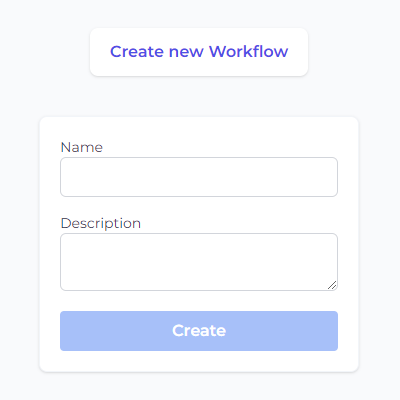
Step 2: Connect Notion as the Source
- Select Notion as the data source: Access the "Data" section in the left sidebar of the API builder. Expand the "Read" options and choose "Notion" as the source for your copying process.
- Add the Notion module to the canvas: Drag and drop the "Notion" module onto the canvas. This module will be the starting point for reading data from your Notion source.
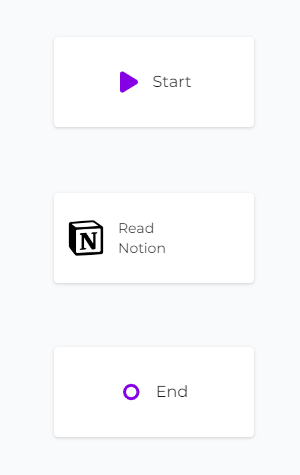
Step 3: Configure the Notion Data Source
- Authorize CodelessAPI with Notion: Click on the Notion module within the canvas and select "Configure". This will open up a configuraiton panel on the right. Select the "Add Notion Account" button. This will open a new window where you can choose which Notion databases you want CodelessAPI to access. Follow the prompts to authorize the relevant databases.
- Select the database and properties: After authorization, return to the builder page. Click on the Notion module and choose "Configure". Select the specific Notion account and database you want to copy data from. Choose the properties you wish to include in the copying process.
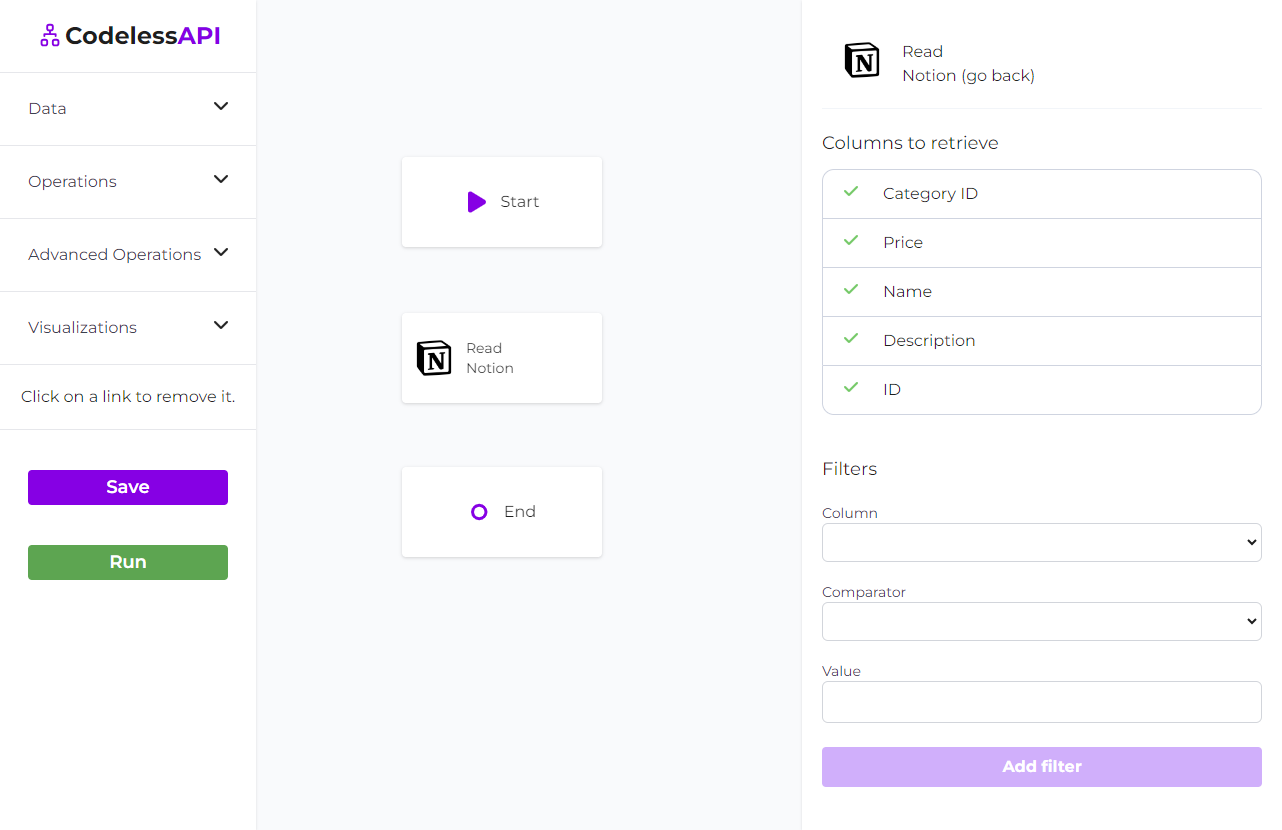
Step 4: Connect Coda as the Destination
- Choose Coda as the destination: In the "Data" section, expand the "Create" options and select "Coda" as the destination for your data copying process.
- Add the Coda module to the canvas: Drag and drop the "Coda" module onto the canvas. This module will be where the copied data gets inserted into your Coda table.
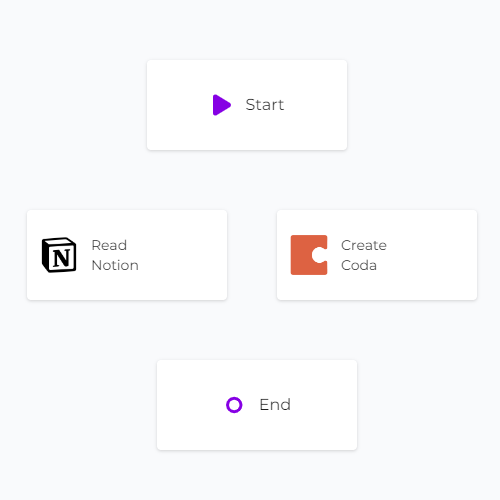
Step 5: Link the Modules
Establish the data flow from Notion to Coda by linking the modules in the desired sequence. Connect the "Start" module to the "Notion" module, then link the "Notion" module to the "Coda" module. Finally, connect the "Coda" module to the "End" module. To link modules, click on each module, then click "Link", and choose the module you want to link to.
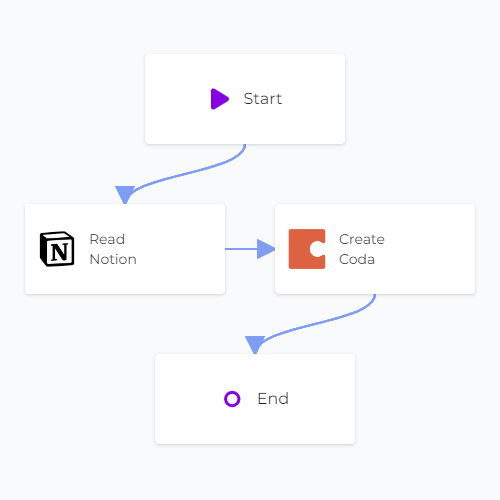
Step 6: Map Data in Coda
- Authorize CodelessAPI.io with Coda: Click on the Coda module on the canvas and select "Configure" from the options. In the configuration panel, click on the "New Coda Account" button and paste your Coda API token. Optionally, provide a name and description for the account. For integration steps on how to obtain your Coda token, please refer to the guide on how to query Coda.
- Select Coda document and table: Once authorized, select the Coda document and table where you want to insert the data read from Notion.
- Map fields in Coda: Use the "map" feature to link the corresponding properties from the Notion data to the appropriate columns in your Coda table. This ensures accurate and organized data insertion.
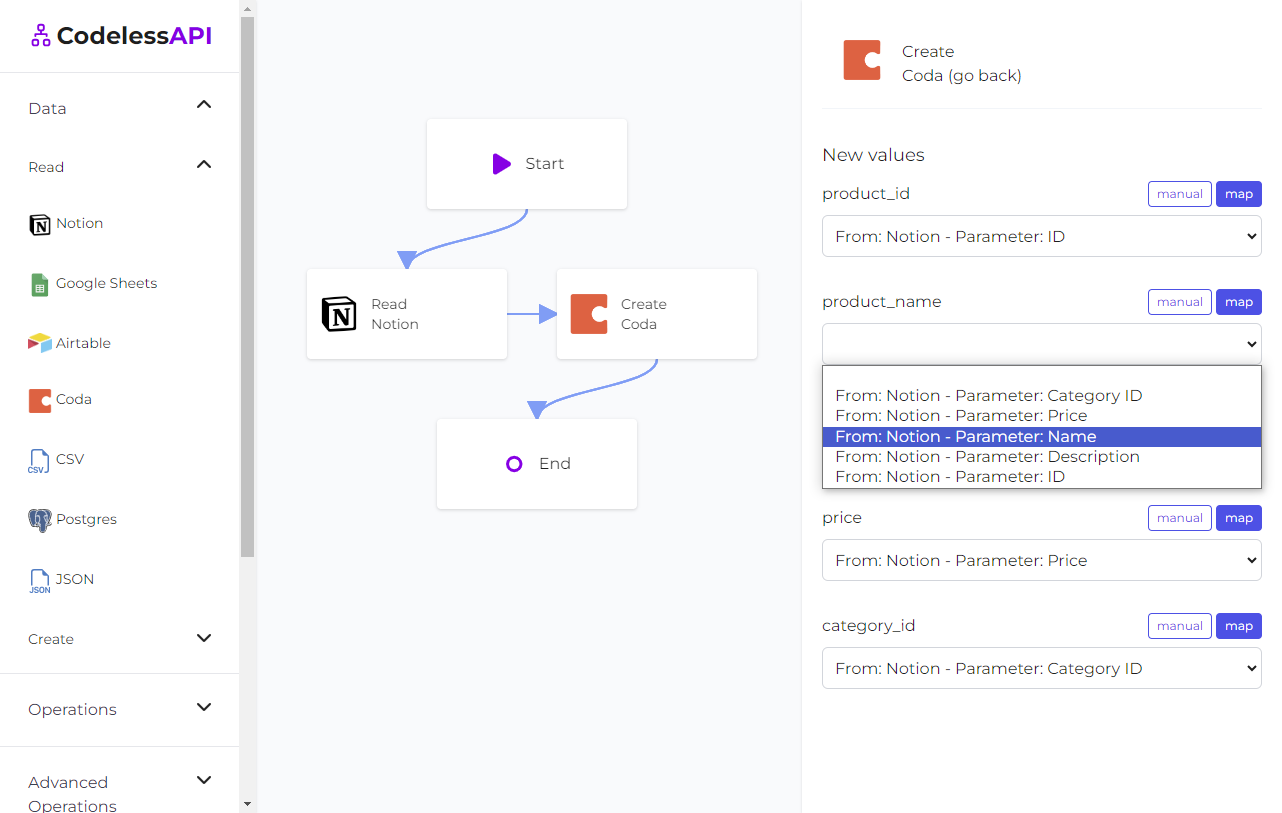
- View the data: To confirm the copied data has been transferred, add a "Read" module for Coda after the "Create" module. Configure the module to select from the same Coda table you inserted data into and choose the rows you wish to retrieve. This allows you to verify the newly copied data.
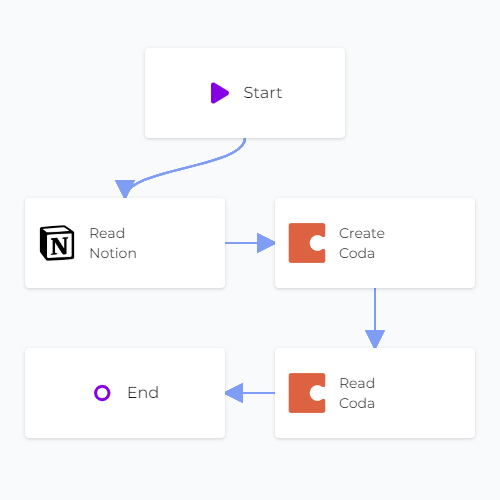
Step 7: Test and Deploy Your API
Conclusion
CodelessAPI simplifies the copying of Notion data to Coda, making cross-platform data management effortless. Its user-friendly interface and seamless integration capabilities allow you to streamline the data copying process for improved workflow efficiency.
Start optimizing your data copying process today by exploring the features of CodelessAPI. If you have any questions or feedback, feel free to reach out to us at hello@codelessapi.io. We're here to help you simplify your data management tasks.
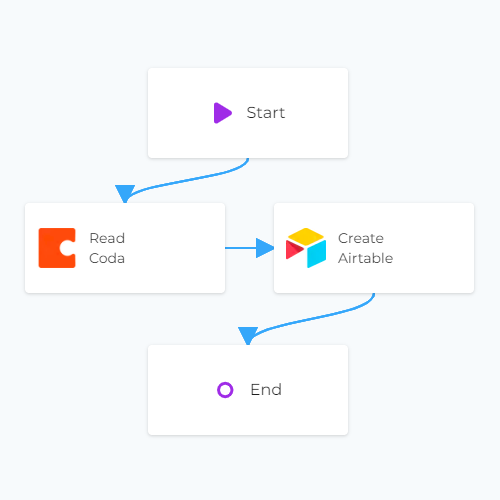 Copy data from Coda to Airtable
Copy data from Coda to Airtable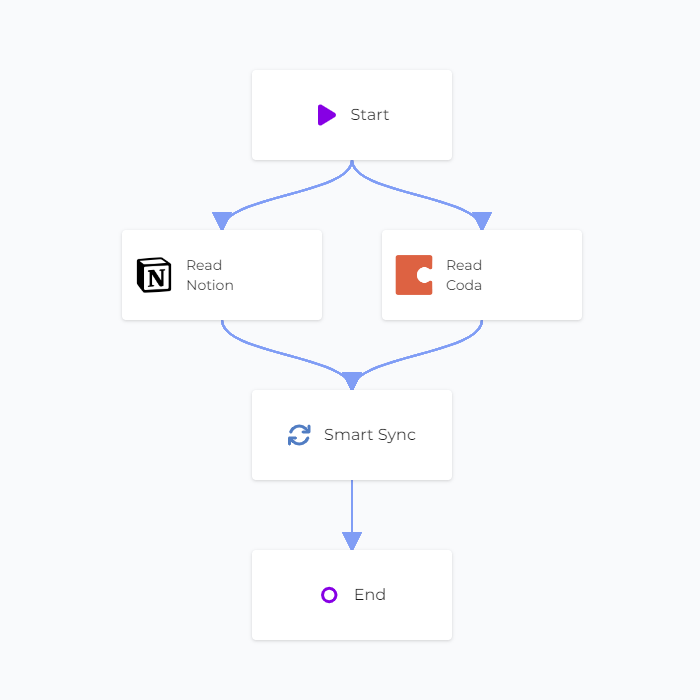 Smart Sync with Notion and Coda
Smart Sync with Notion and Coda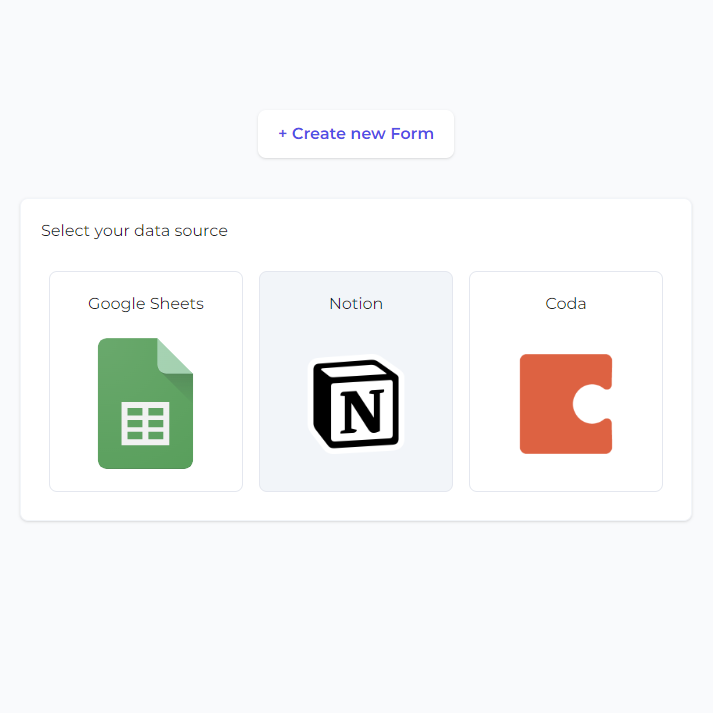 Notion Forms
Notion Forms