Copying Coda Data to Notion with CodelessAPI.io
Published on August 15, 2023
Introduction
Seamless data data copying between different platforms is crucial for efficient data management. CodelessAPI.io provides a simple and code-free solution to copy Coda data to Notion. In this guide, we will walk you through the step-by-step process of using CodelessAPI.io to establish dynamic data copying from Coda to Notion, enhancing your data workflow.
Data copying Made Simple
Follow these straightforward steps to set up data copying from Coda to Notion using CodelessAPI.io:
Step 1: Sign Up and Create a New API
- Create a CodelessAPI.io account: Begin by signing up for a free CodelessAPI.io account if you don't already have one. Head to the sign-up page and complete the registration process.
- Generate a new API: Once you're logged in, navigate to the "Workflows" section on your dashboard. Click the "Create new Workflow" button. Assign a meaningful name and description to your API to identify its purpose. After creating the API, you'll be taken to the API builder interface.
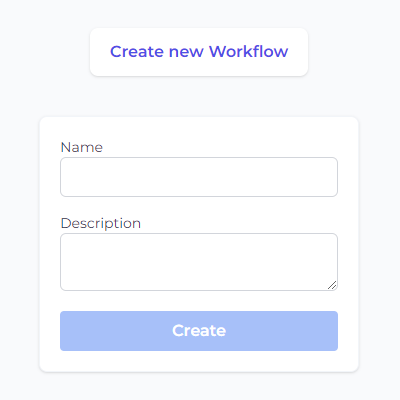
Step 2: Connect Coda as the Source
- Select Coda as the data source: Access the "Data" section in the left sidebar of the API builder. Expand the "Read" options and choose "Coda" as the source for your data copying process.
- Add the Coda module to the canvas: Drag and drop the "Coda" module onto the canvas. This module serves as the starting point for reading data from your Coda source.
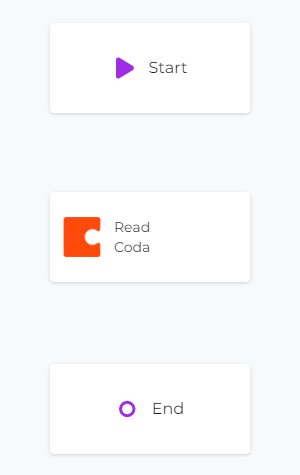
Step 3: Configure the Coda Data Source
- Authorize CodelessAPI.io with Coda: Click on the Coda module on the canvas and select "Configure" from the options. In the configuration panel, click on the "New Coda Account" button and paste your Coda API token. Optionally, provide a name and description for the account. For integration steps on how to obtain your Coda token, please refer to the guide on how to query Coda.
- Select the Coda table: After authorization, pick the specific Coda table from your workspace that you intend to copy data from. Choose the columns you want to include in the data copying process.
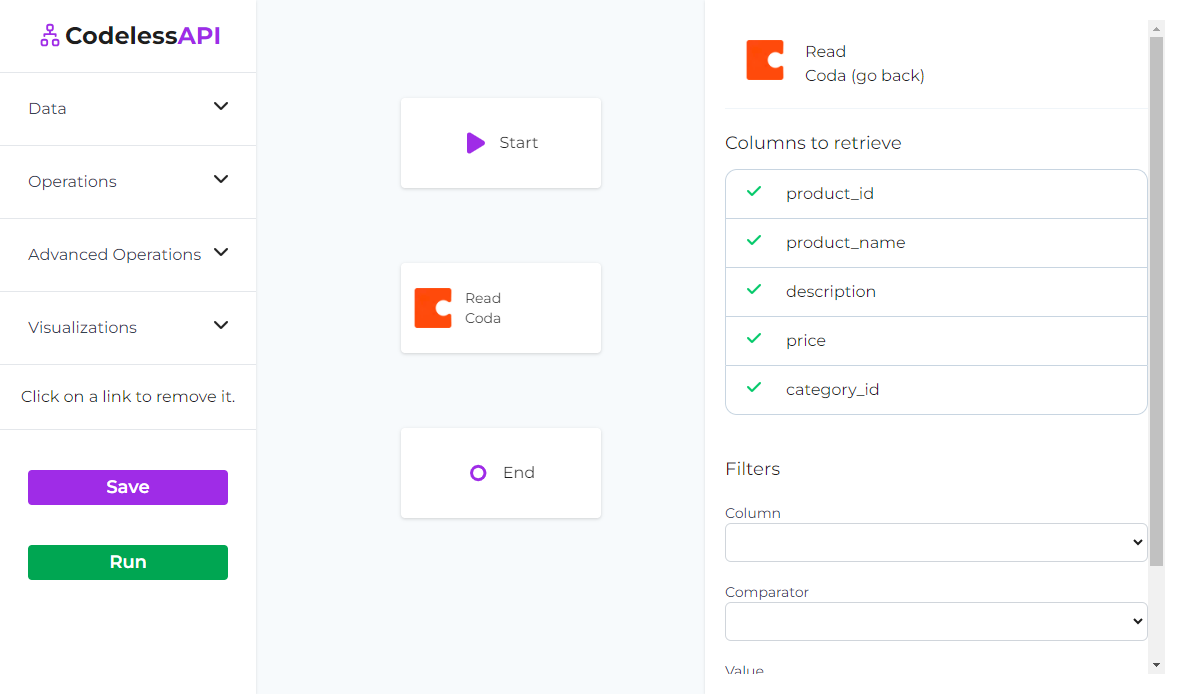
Step 4: Connect Notion as the Destination
- Choose Notion as the destination: In the "Data" section, expand the "Create" options, and select "Notion" as the destination for your data copying process.
- Add the Notion module to the canvas: Drag and drop the "Notion" module onto the canvas. This module will be where the copied data gets inserted into your Notion database.
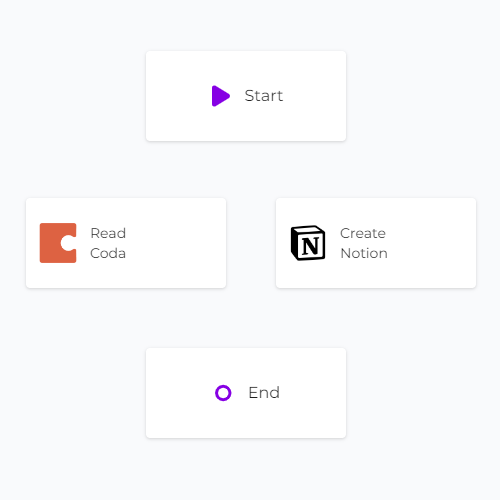
Step 5: Link the Modules
Establish the data flow from Coda to Notion by linking the modules in the desired sequence. Connect the "Start" module to the "Coda" module, and then link the "Coda" module to the "Notion" module. Finally, connect the "Notion" module to the "End" module. To link modules, click on each module, then click "Link", and choose the module you want to link to.
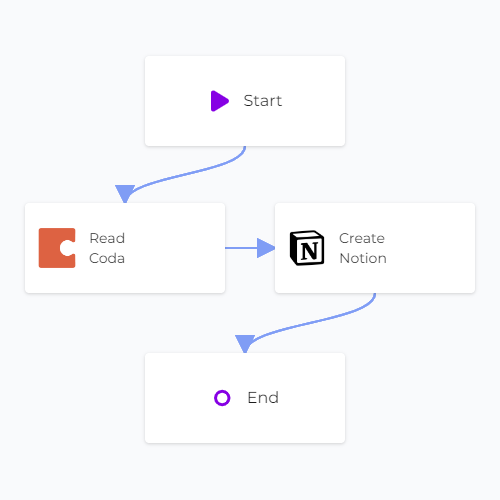
Step 6: Map Data in Notion
- Authorize CodelessAPI.io with Notion: Click on the Notion module within the canvas and choose "Add Notion Account". This will open a new window where you can select which Notion databases you want to allow CodelessAPI.io to connect to. Follow the prompts to authorize the relevant databases.
- Select the Notion page: After authorization, you will be redirected back to the builder page. Click on your Notion module and click "Configure". Choose the specific Notion account and database where you want to insert the data.
- Map fields in Notion: Utilize the "map" feature to link the corresponding fields from the Coda data to the appropriate blocks in your Notion page. This ensures accurate and organized data insertion.
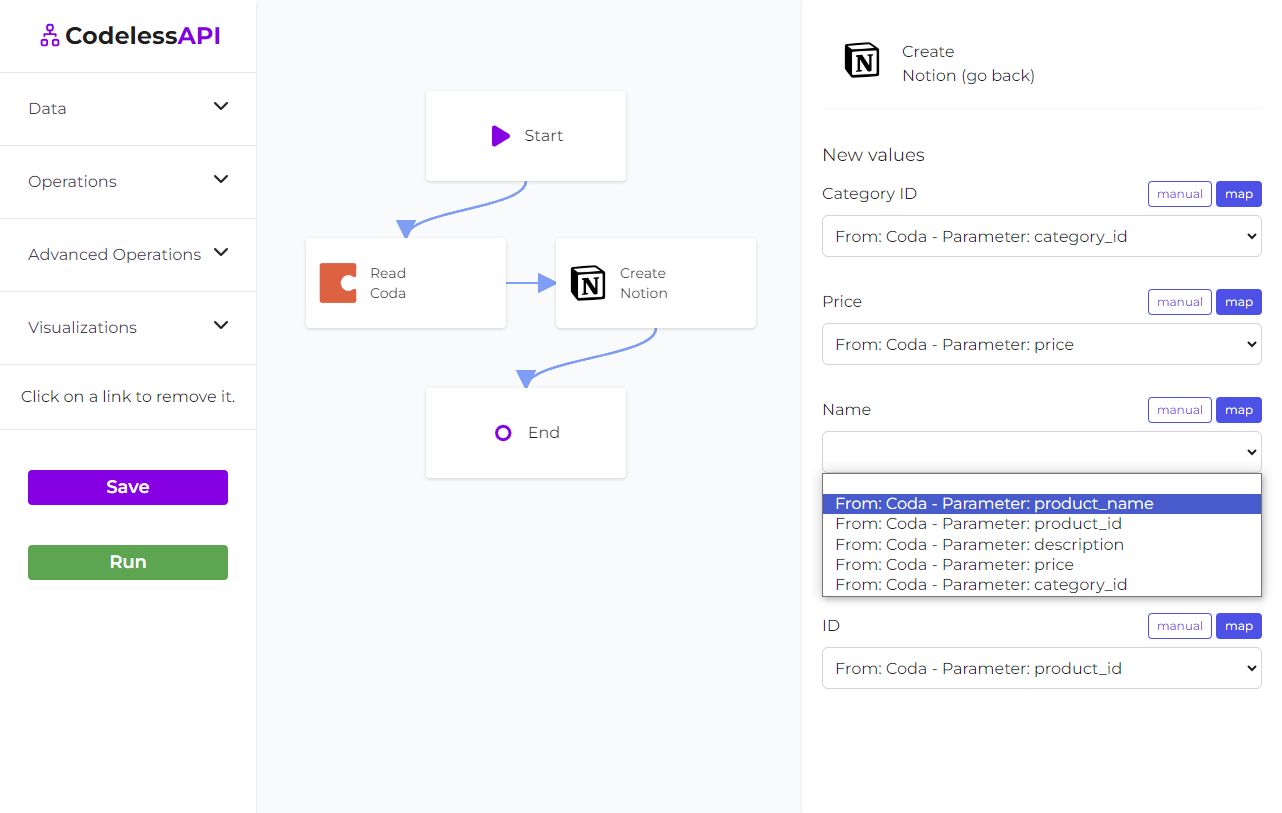
- View the data: To confirm the copied data, add a "Read" module for Notion after the "Create" module. Configure the module to select from the same Notion page you inserted data into and choose the blocks you wish to retrieve. This allows you to verify the newly copied data.
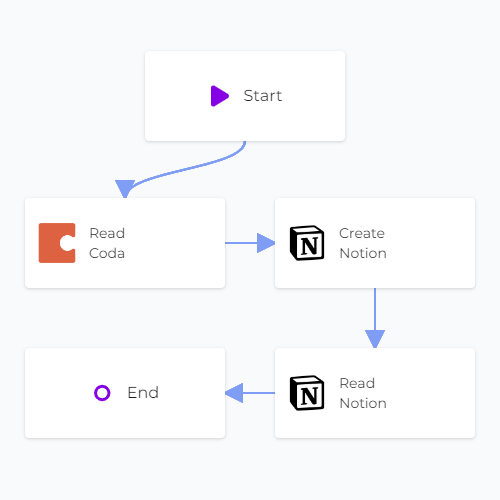
Step 7: Test and Deploy Your API
Conclusion
CodelessAPI.io revolutionizes data copying by providing an intuitive way to copy Coda data to Notion. With its user-friendly interface and seamless integration capabilities, you can streamline data management across platforms. Whether you're managing projects, tasks, or databases, CodelessAPI.io simplifies data copying and enhances your workflow.
Start optimizing your data copying process today by exploring the features of CodelessAPI.io. For questions or feedback, contact us at hello@codelessapi.io. Our team is dedicated to helping you simplify your data management tasks.
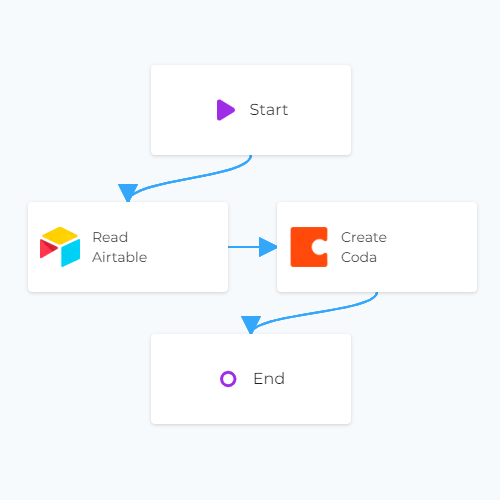 Copy data from Airtable to Coda
Copy data from Airtable to Coda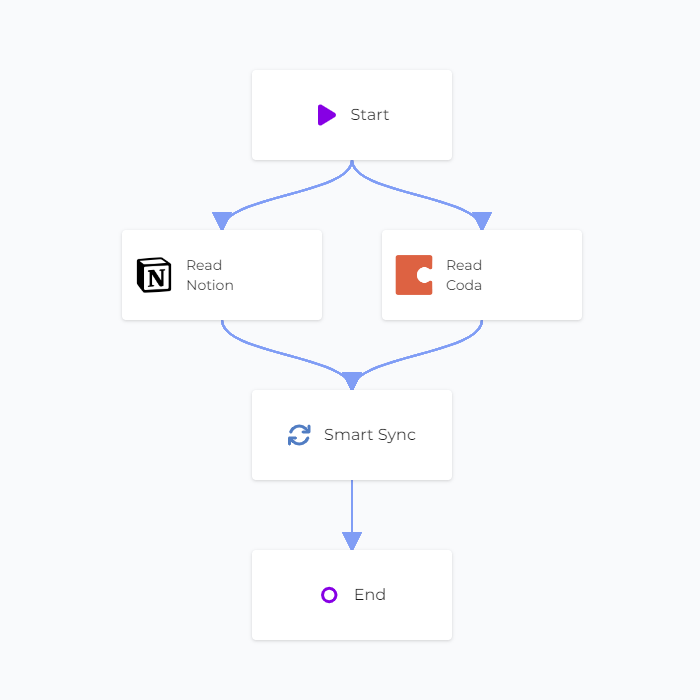 Smart Sync with Notion and Coda
Smart Sync with Notion and Coda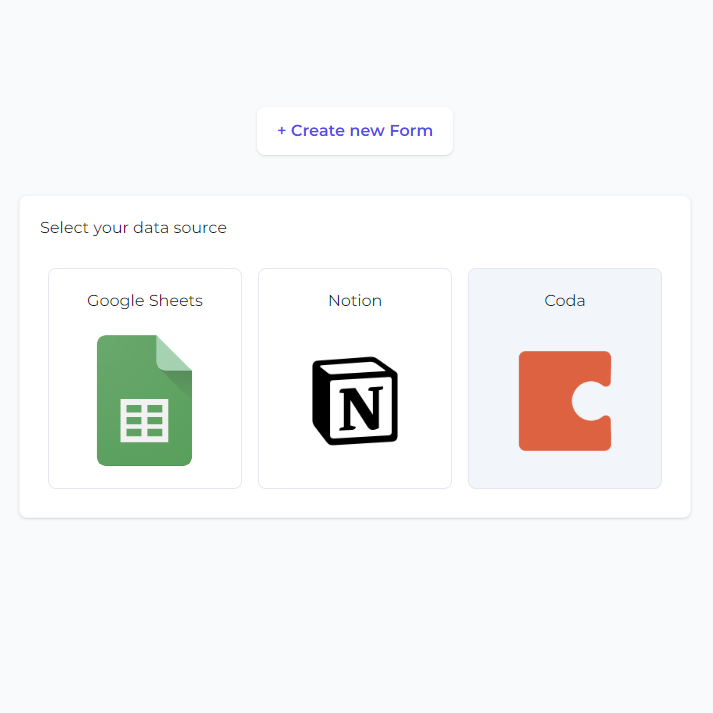 Coda Forms
Coda Forms