CodelessAPI.io: Building Dynamic APIs - Airtable and Coda Integration
Published on July 28, 2023
Introduction
CodelessAPI.io is a powerful no-code platform that empowers users to create dynamic APIs and Workflows, seamlessly integrating data from various sources. With its intuitive drag-and-drop interface, CodelessAPI.io enables users to combine Airtable and Coda data effortlessly, generating comprehensive APIs without the need for coding.
In this blog post, we'll explore the integration of Airtable and Coda data using CodelessAPI.io's Join module. By combining data from these platforms, you can build dynamic APIs that provide a holistic view of your data, simplify data analysis, and streamline your workflows, all without writing a single line of code.
Understanding the Join Module
CodelessAPI.io's Join module is a versatile tool that allows users to merge data from different sources into a unified dataset. By specifying common fields between Airtable and Coda, the Join module consolidates relevant information, creating powerful APIs that provide a comprehensive view of your data.
Step-by-Step Guide: Integrating Airtable and Coda Data
For this example, let's consider a scenario where you have customer data stored in Airtable and order information in Coda. You want to combine this data to create a dynamic API that offers a complete overview of your customer orders.
Step 1: Setting Up the API
- If you don't have a CodelessAPI.io account, sign up for one and proceed to the next steps.
- After logging in, click on the "Create new Workflow" button in your dashboard to initiate the API setup process. Once you click "Create", you'll be taken to the builder page automatically.
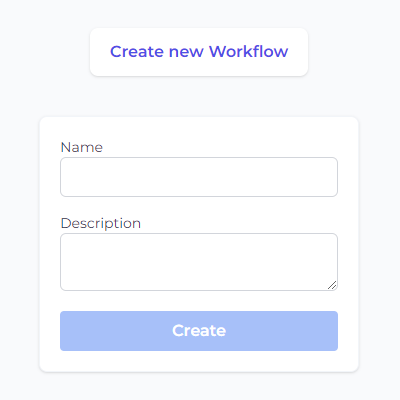
Step 2: Connecting Airtable and Coda
- On the left sidebar, find the "Data" section and expand it. Then expand the "Read" section.
- Select "Airtable" and "Coda" from the available options, and drag them onto the canvas.
- Your canvas should now look like this:

Step 3: Configuring Airtable and Coda
Before you proceed, you need to configure the Airtable and Coda data sources to access your data securely.
Configuring Airtable Data Source
- Click on the Airtable module on the canvas, and then select "Configure".
- In the configuration panel, click on "New Airtable Account", and follow the prompts to authorize CodelessAPI.io to access your Airtable data securely. Please read the guide on how to query Airtable for help on integration steps.
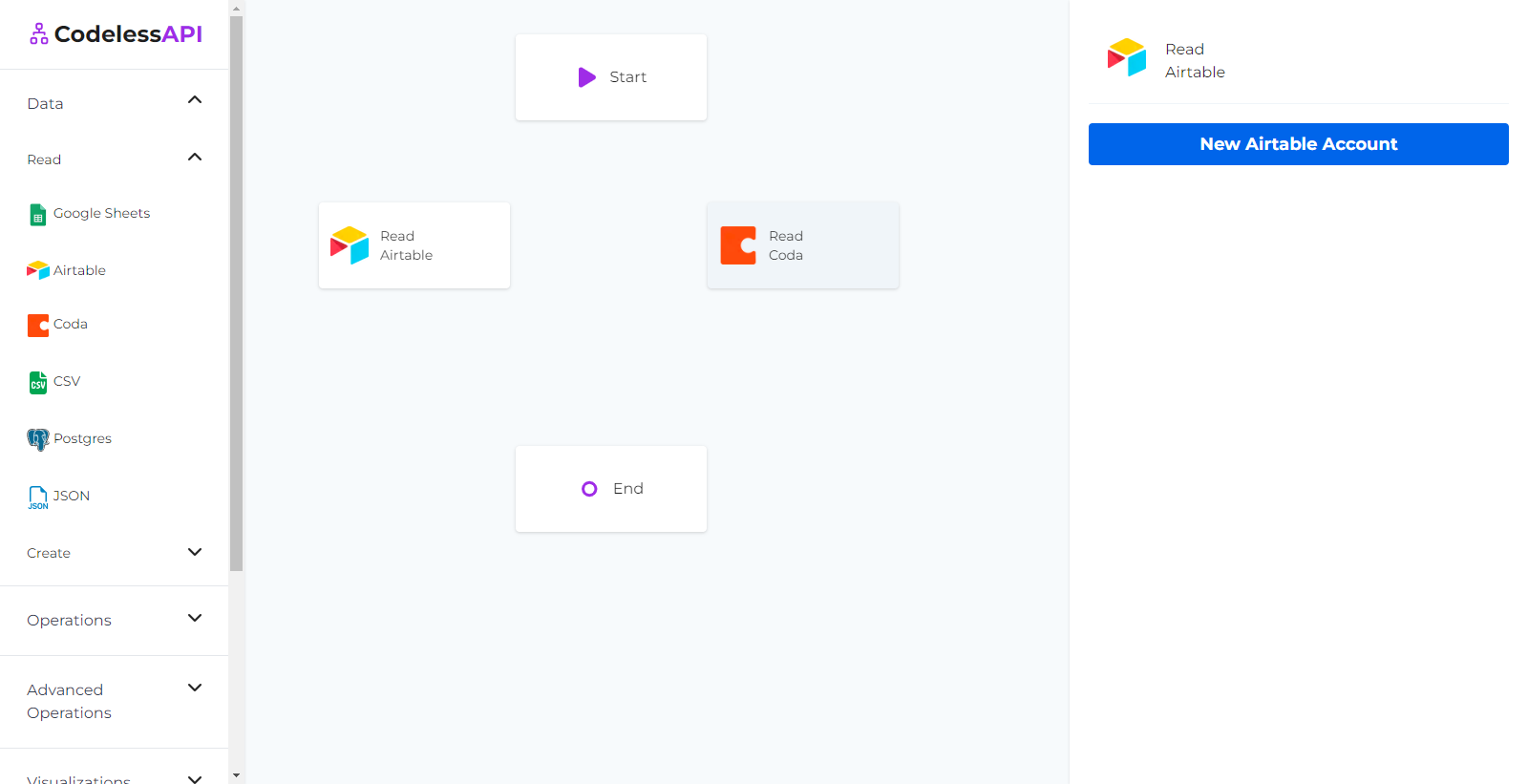
- Once authorized, select the Airtable base and the relevant table you wish to extract data from. Specify any additional filters or queries as needed.
- Add the fields from the selected Airtable table that you want to include in your API response.
Configuring Coda Data Source
- Follow the same process for the Coda module. Click on the Coda module on the canvas and then select "Configure".
- In the configuration panel, click on "New Coda Account", and paste your Coda API token. Optionally, provide a name and description for the account. Please read the guide on how to query Coda for help on integration steps.
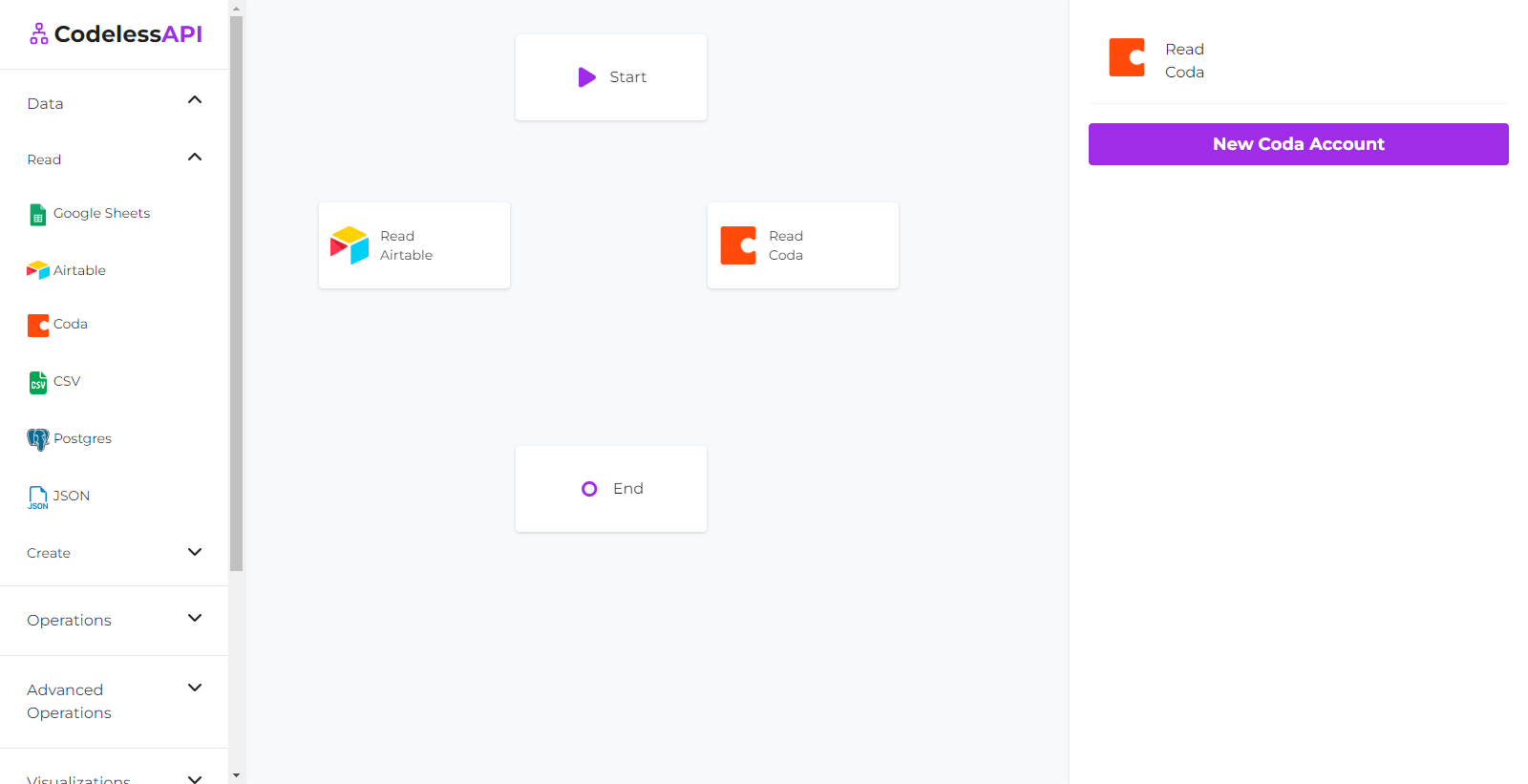
- CodelessAPI.io will securely store and encrypt your connection details, ensuring they remain protected.
- Select the Coda document and table you want to query. Add the columns you wish to include in your API response.
Step 4: Drag and Drop Join Module
- Once you have connected both Airtable and Coda as data sources, drag and drop the Join module from the Operations section on the left panel into the main canvas.
- Connect all the modules together by clicking on each module and then clicking "Link", followed by selecting the module you want to connect.
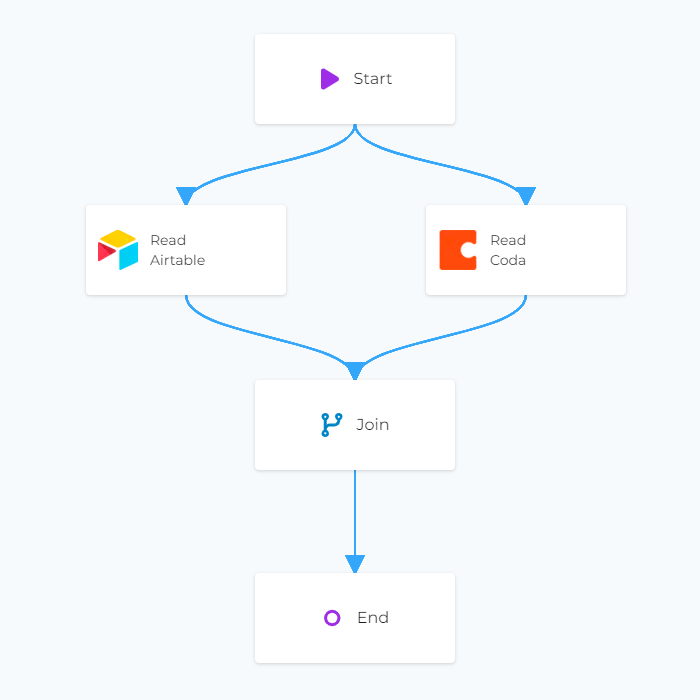
Step 5: Configuring the Join Module
- Click on the Join module to configure it. Specify the common fields between Airtable and Coda that will be used for the merge.
- The Join module will automatically match corresponding records based on the common field and generate a consolidated dataset.
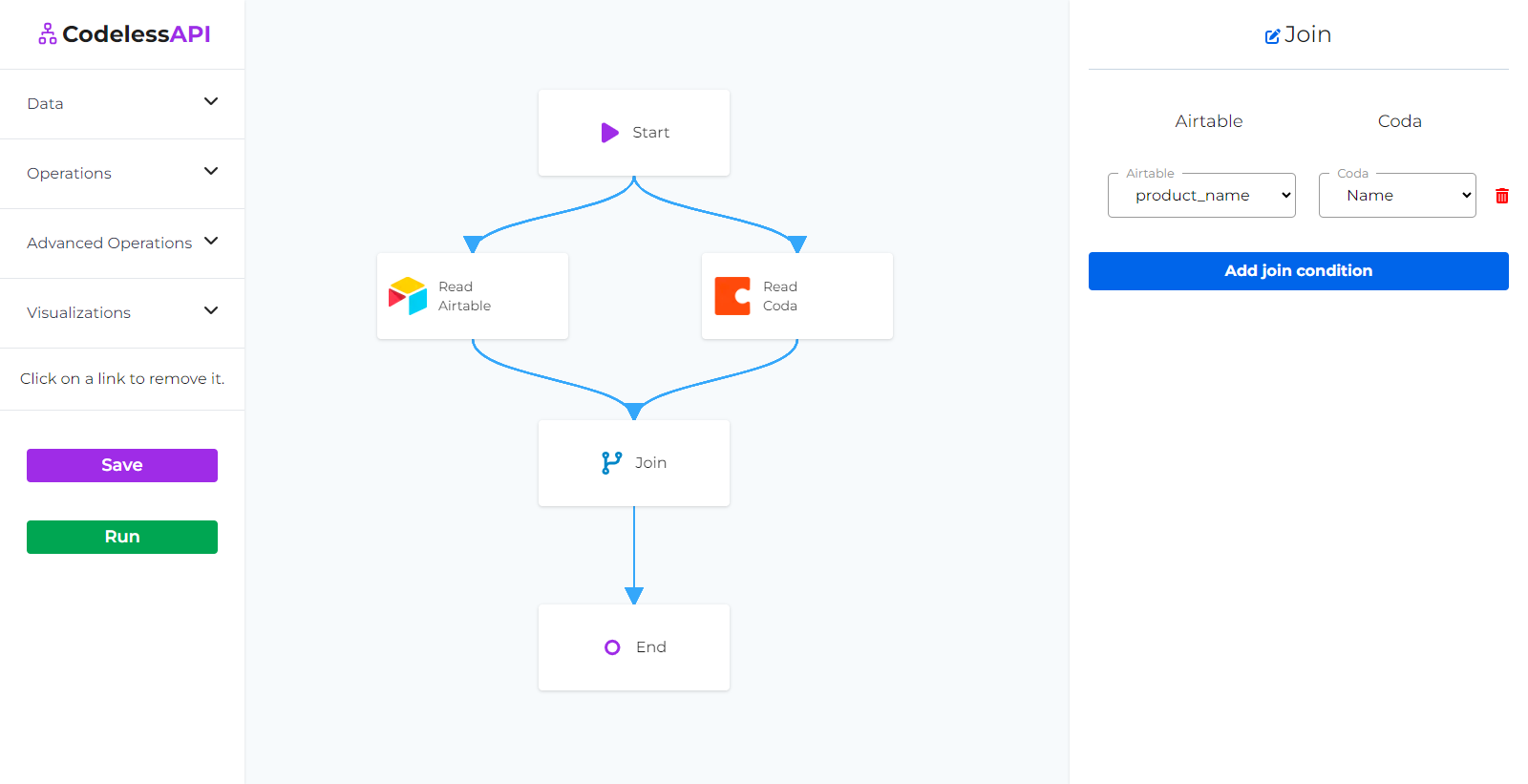
Step 6: Testing and Deploying the API
- Before finalizing your API, use CodelessAPI.io's built-in testing feature to validate your API endpoint and ensure that the data integration works as expected. Click the "Run" button at the bottom of the left side panel to test your API.
- Once you are satisfied with the results, start using your API by clicking on the "Start" module and then selecting the "Configuration" option. Copy the API link provided.
Step 7: Utilizing the Combined Data
Congratulations! Your dynamic API, combining Airtable and Coda data, is now ready to use. Access the consolidated data via a single endpoint, offering valuable insights for your analysis and applications.
Conclusion
The Join module in CodelessAPI.io empowers users to seamlessly merge data from Airtable and Coda, providing comprehensive APIs without the need for coding expertise. In this example, we combined customer data from Airtable and order information from Coda, creating a dynamic API that enhances data accessibility and analysis.
By leveraging CodelessAPI.io's intuitive interface and powerful modules like Join, you can unleash the full potential of your data integration. Streamline your data workflows and build custom APIs that cater to your unique requirements, all without writing a single line of code.
Ready to embark on your no-code journey? Start building dynamic APIs today with CodelessAPI.io! If you have any questions or need assistance, feel free to reach out to us at hello@codelessapi.io. We're here to help you succeed!
Happy API building!