Syncing PostgreSQL Data to Notion with CodelessAPI
Published on August 15, 2023
Introduction
Integrating data from a PostgreSQL database to Notion can enhance your data management process. CodelessAPI offers a seamless solution to achieve this synchronization without complex coding. This guide will walk you through using CodelessAPI to establish dynamic data synchronization from PostgreSQL to Notion, streamlining your data workflow.
Syncing Made Simple
Follow these simple steps to set up data synchronization from PostgreSQL to Notion using CodelessAPI:
Step 1: Sign Up and Create a New API
- Create a CodelessAPI account: If you don't have an account, sign up for a free CodelessAPI account by visiting the sign-up page and completing the registration process.
- Generate a new API: Once logged in, navigate to the "Workflows" section on your dashboard and click the "Create new Workflow" button. Provide a meaningful name and description for your API. After creating the API, you'll be taken to the API builder interface.
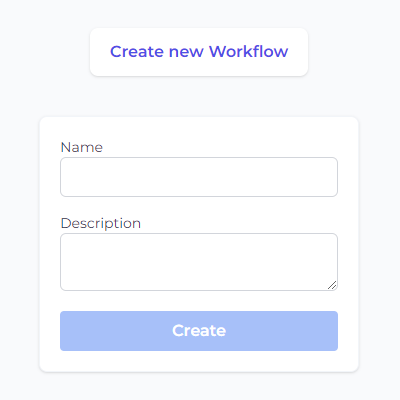
Step 2: Connect PostgreSQL as the Source
- Select PostgreSQL as the data source: Access the "Data" section in the left sidebar of the API builder. Expand the "Read" options and choose "PostgreSQL" as the source for your synchronization process.
- Add the PostgreSQL module to the canvas: Drag and drop the "PostgreSQL" module onto the canvas. This module will be the starting point for reading data from your PostgreSQL database.
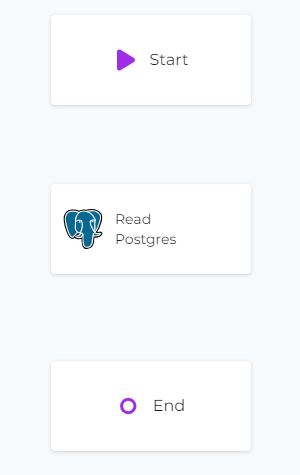
Step 3: Configure the PostgreSQL Data Source
- Connect to your PostgreSQL database: Click on the PostgreSQL module on the canvas and select "Configure". Provide the necessary connection details to access your PostgreSQL database.
- Select columns to synchronize: After configuring the connection, choose the columns you want to include in the synchronization process.
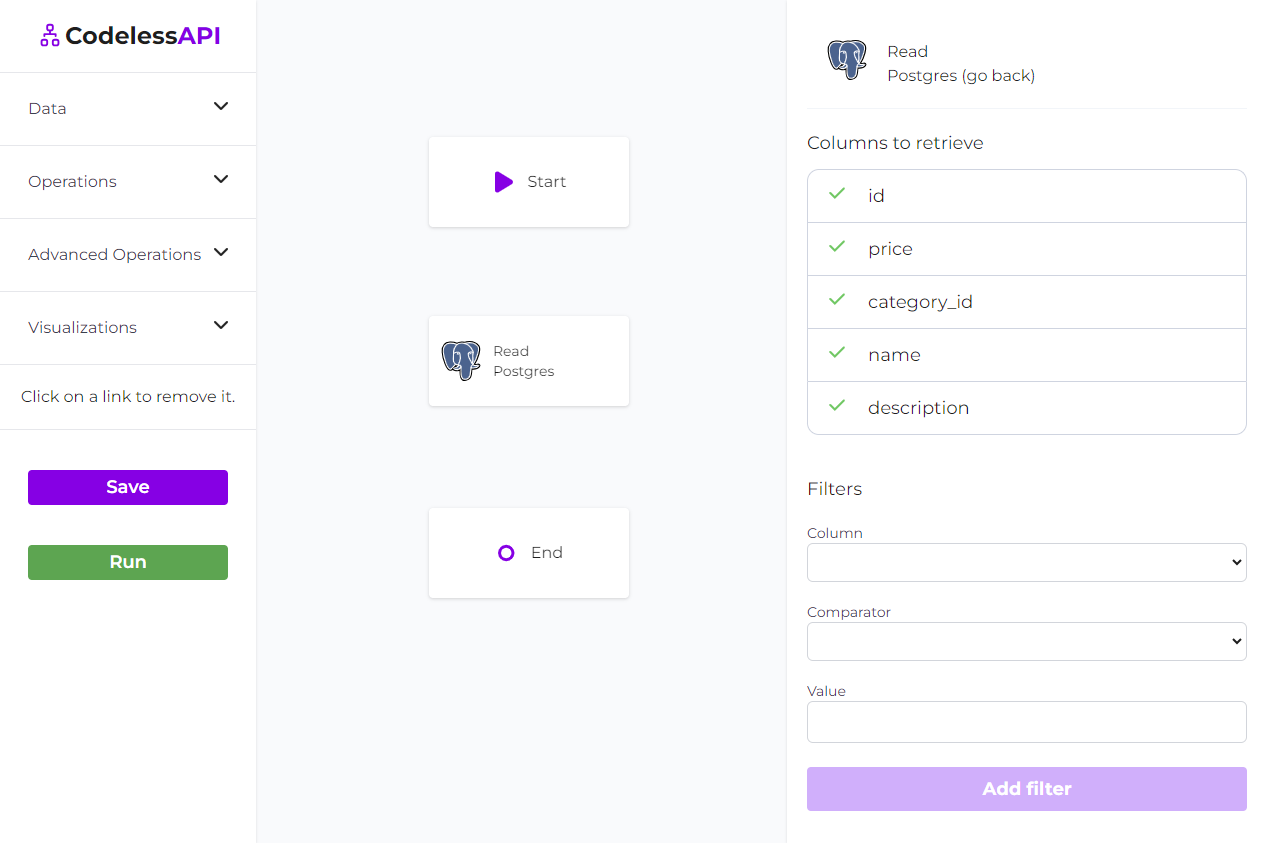
Step 4: Connect Notion as the Destination
- Choose Notion as the destination: In the "Data" section, expand the "Create" options, and select "Notion" as the destination for your synchronization process.
- Add the Notion module to the canvas: Drag and drop the "Notion" module onto the canvas. This module will be where the synchronized data gets inserted into your Notion database.
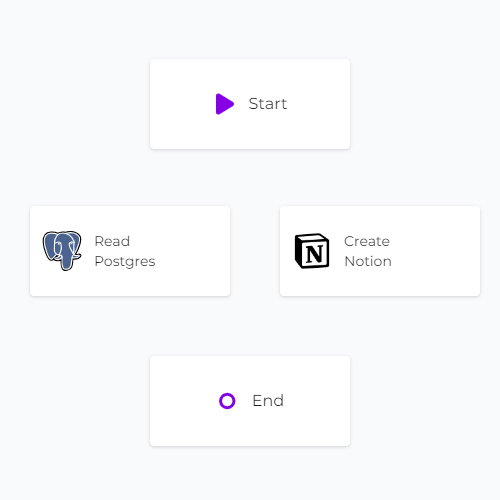
Step 5: Link the Modules
Establish the data flow from PostgreSQL to Notion by linking the modules in the desired sequence. Connect the "Start" module to the "PostgreSQL" module, then link the "PostgreSQL" module to the "Notion" module. Finally, connect the "Notion" module to the "End" module. To link modules, click on each module, then click "Link", and choose the module you want to link to.
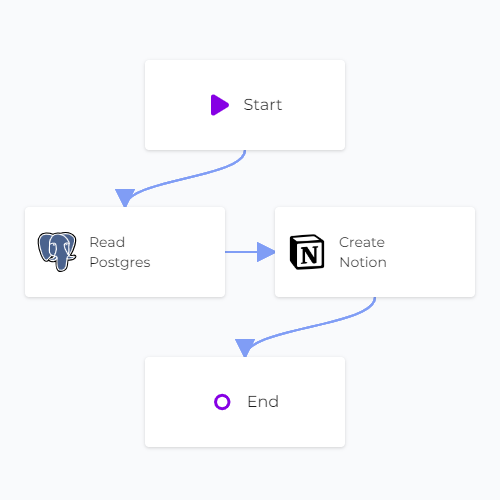
Step 6: Map Data in Notion
- Authorize CodelessAPI with Notion: Click on the Notion module within the canvas and select "Configure". This will open up a configuraiton panel on the right. Select the "Add Notion Account" button. This will open a new window where you can select which Notion databases you want to allow CodelessAPI to connect to. Follow the prompts to authorize the relevant databases.
- Select the Notion page: After authorization, you'll be redirected back to the builder page. Click on your Notion module and click "Configure". Choose the specific Notion account and database where you want to insert the data.
- Map fields in Notion: Utilize the "map" feature to link the corresponding fields from the PostgreSQL data to the appropriate blocks in your Notion page. This ensures accurate and organized data insertion.
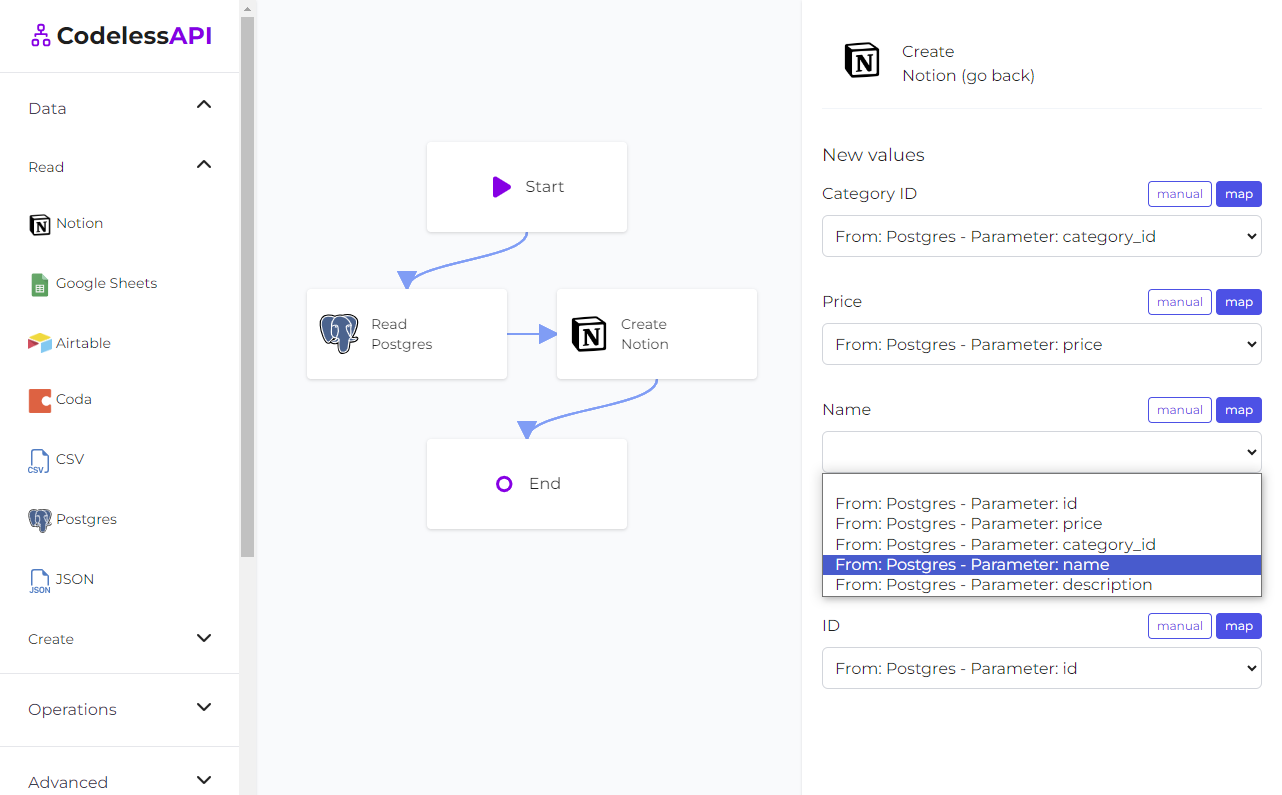
- View the data: To confirm the synchronized data, add a "Read" module for Notion after the "Create" module. Configure the module to select from the same Notion page you inserted data into and choose the blocks you wish to retrieve. This allows you to verify the newly synchronized data.
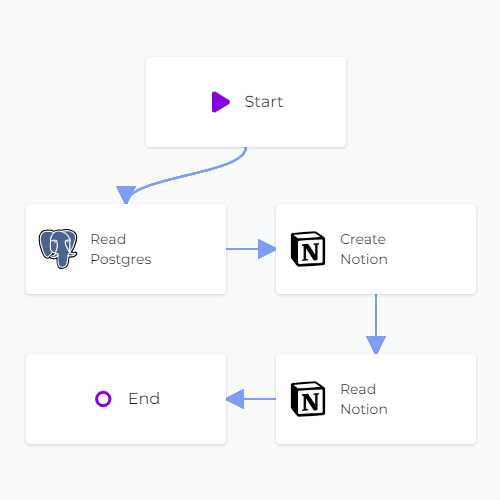
Step 7: Test and Deploy Your API
Conclusion
CodelessAPI simplifies the synchronization of PostgreSQL data to Notion, streamlining data management across platforms. Its user-friendly interface and seamless integration capabilities make it easy to optimize your data synchronization process for improved workflow efficiency.
Start optimizing your data synchronization process today by exploring the features of CodelessAPI. If you have questions or feedback, feel free to reach out to us at hello@codelessapi.io. We're here to help you simplify your data management tasks.