Syncing JSON to Airtable with CodelessAPI
Published on August 15, 2023
Introduction
Syncing data from a JSON file to Airtable can significantly improve your data management workflow. CodelessAPI offers a user-friendly approach to this process, eliminating the need for complex coding. This guide will walk you through the step-by-step process of utilizing CodelessAPI to achieve seamless data synchronization from a JSON source to your Airtable workspace.
Syncing Made Simple
Follow these easy steps to set up data synchronization from JSON to Airtable using CodelessAPI:
Step 1: Sign Up and Create a New API
- Create a CodelessAPI account: If you don't have an account yet, sign up for a free CodelessAPI account by visiting the sign-up page.
- Generate a new API: After logging in, navigate to the "Workflows" page and click the "Create new Workflow" button. Provide a descriptive name and a relevant description for your API. Once created, you'll be taken to the API builder interface.
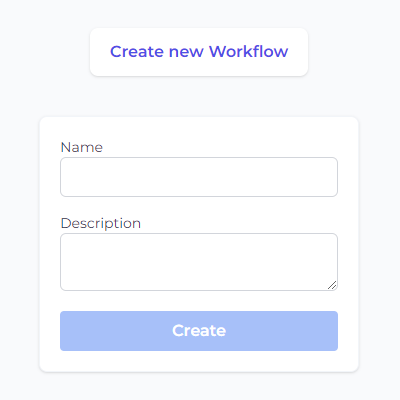
Step 2: Connect JSON Data as the Source
- Select JSON as the data source: In the "Data" section of the left sidebar, expand the "Read" options, and choose "JSON" as the source for your synchronization.
- Add the JSON module to the canvas: Drag and drop the "JSON" data module onto the canvas. This module will be the starting point for reading data from the JSON source.
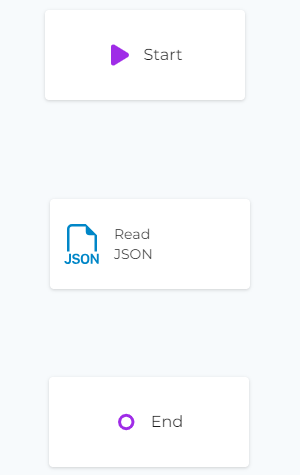
Step 3: Configure the JSON Data Source
- Upload JSON file: Click on the JSON module within the canvas and select "Upload JSON File". Choose the JSON file for the data source. Follow the prompts to load the JSON data successfully.
- Select JSON properties: After uploading the JSON data, choose the specific properties you want to include in the synchronization process. You can also specify data types for each property to ensure accurate mapping.
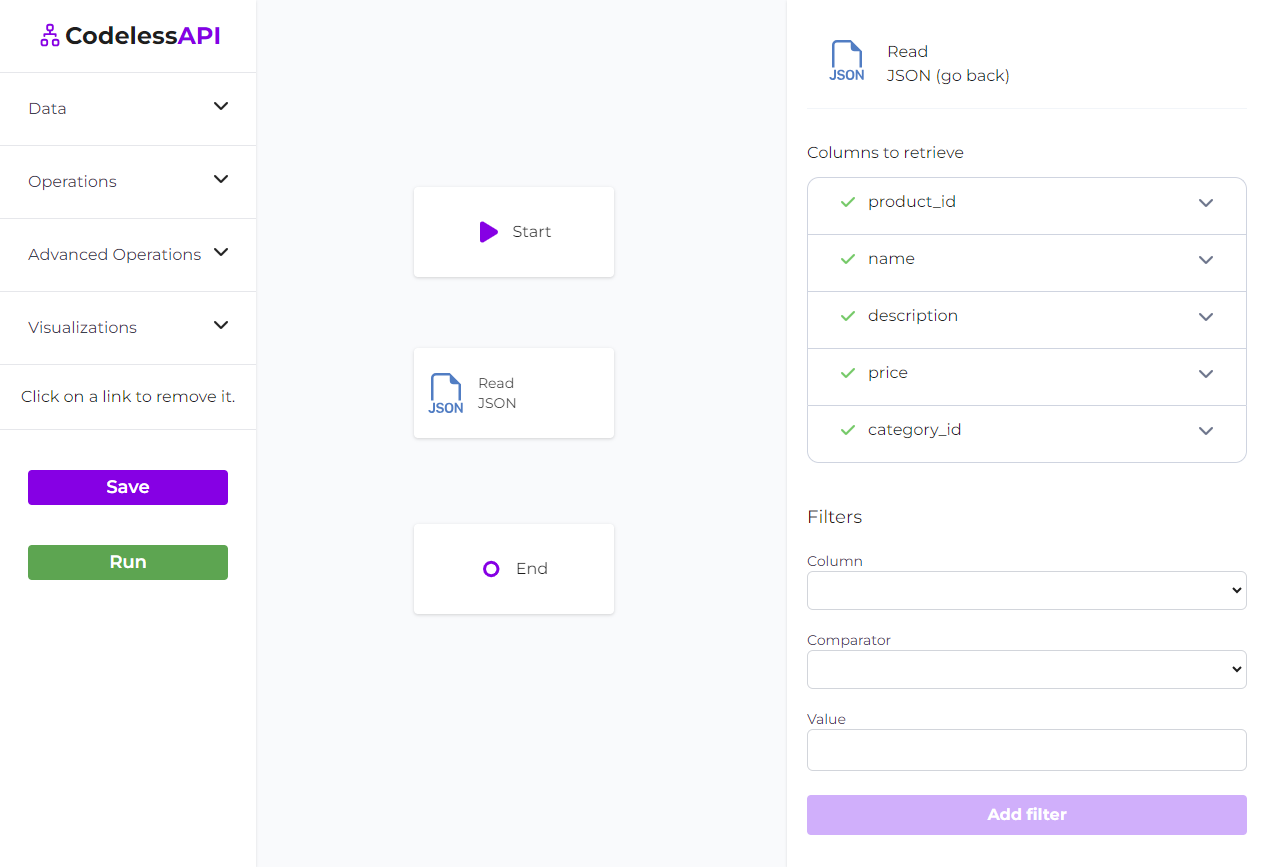
Step 4: Connect Airtable as the Destination
- Choose Airtable as the destination: In the "Data" section, expand the "Create" options, and select "Airtable" as the destination for your synchronization.
- Add the Airtable module to the canvas: Drag and drop the "Airtable" module onto the canvas. This module will be where the synchronized data will be inserted into your Airtable base.
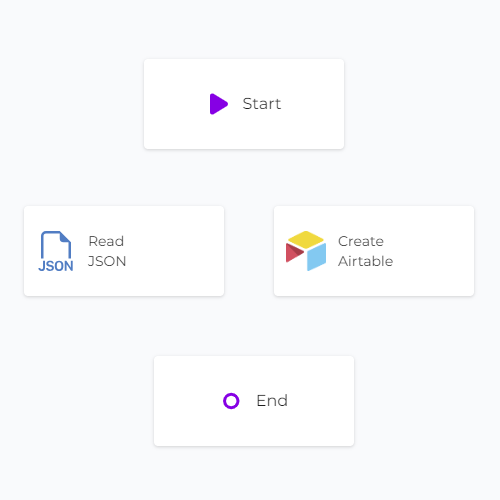
Step 5: Link the Modules
Establish a data flow from the JSON module to the Airtable module by linking them in the desired sequence. Connect the "Start" module to the "JSON" data module, and then link the "JSON" module to the "Airtable" module. Finally, connect the "Airtable" module to the "End" module. To link modules, click on each module, then select "Link", and choose the module you want to link to.
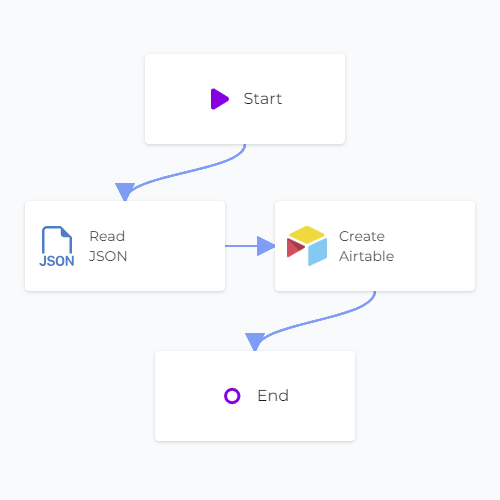
Step 6: Map Data in Airtable
- Authorize CodelessAPI with Airtable: Click on the Airtable module on the canvas and select "Configure" from the options. In the configuration panel, click on the "New Airtable Account" button. Follow the instructions to authorize CodelessAPI and grant access to your Airtable data securely.
- Select the target table: After authorization, choose the specific table in your Airtable base where you want to insert the synchronized data.
- Map properties in Airtable: Utilize the "map" feature to link the corresponding JSON properties to the relevant fields in your Airtable table. This ensures accurate and organized data insertion.
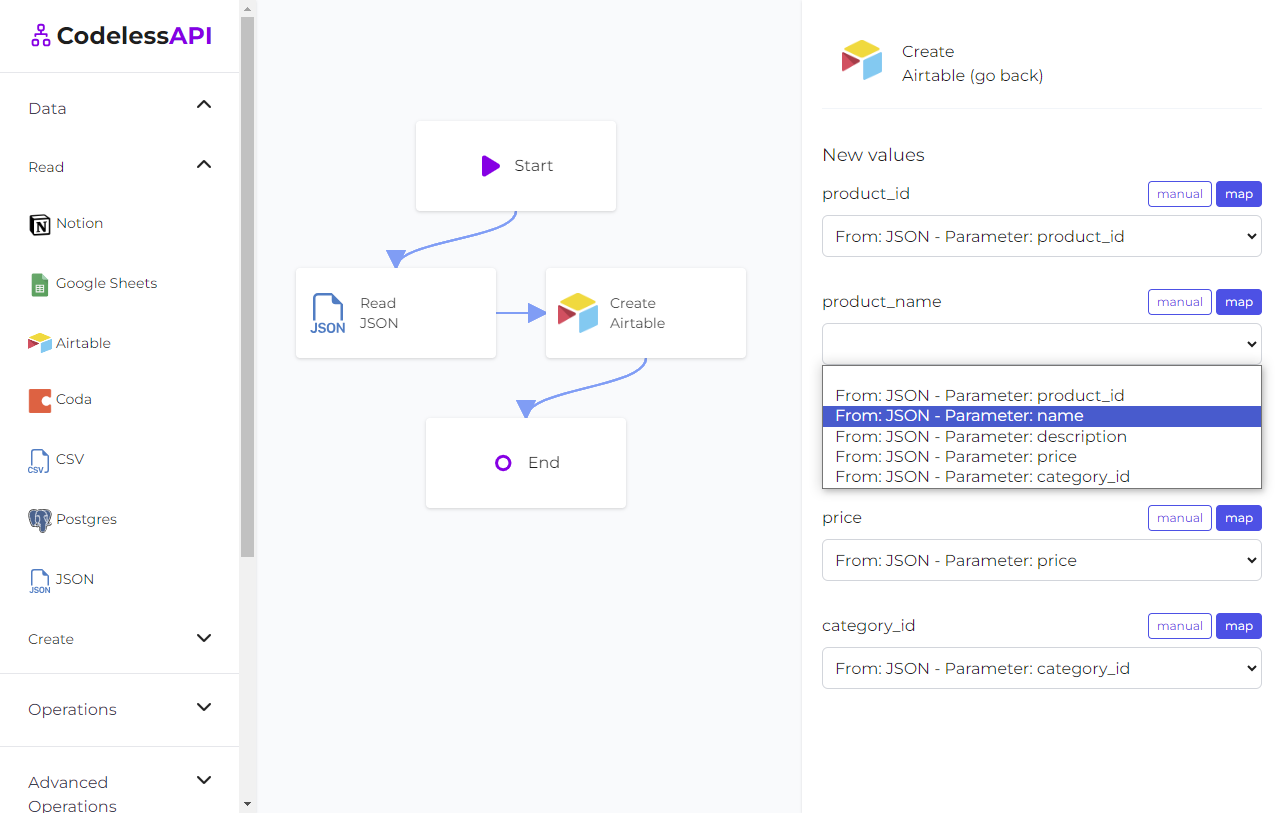
- Verify synchronized data in Airtable: To confirm the successful synchronization of data from JSON to Airtable, use the "Read" module for Airtable. Configure the module to read from the same table and fields you selected earlier for data synchronization. This allows you to view the newly synchronized data in your Airtable base.
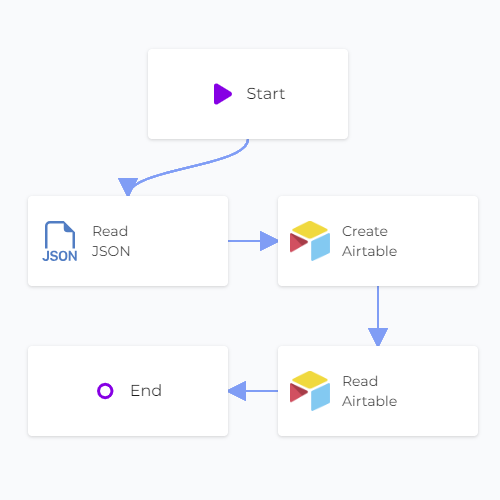
Step 7: Test and Deploy Your API
- Test your API: Initiate a test run of the API using the "Run" button. This helps identify potential issues and validates the API endpoint's functionality.
- Deploy and use your API: After configuring the API, access the generated API endpoint to start the synchronization process between JSON and Airtable. To use the API, click on the "Start" module and select "Configuration" to obtain the API link.
Conclusion
CodelessAPI simplifies the process of syncing data from a JSON file to Airtable, eliminating the need for complex coding. With its intuitive interface and powerful features, you can enhance your data management workflow across different platforms. Whether you're importing records, managing databases, or automating data transfers, CodelessAPI streamlines your data synchronization tasks.
Ready to optimize your data synchronization process? Explore the capabilities of CodelessAPI today. For questions or feedback, feel free to reach out to us at hello@codelessapi.io. Our team is dedicated to assisting you in improving your data management activities.