Data Sync from Google Sheets to PostgreSQL with CodelessAPI.io
Published on August 7, 2023
Introduction
Efficient data synchronization between spreadsheets and databases is essential for data accuracy and streamlined workflows. CodelessAPI.io offers a seamless solution to sync data from Google Sheets to PostgreSQL without the need for complex coding. This blog post will guide you through the step-by-step process of using CodelessAPI.io to establish a dynamic data sync from Google Sheets to PostgreSQL, making your data management tasks more efficient.
Syncing Made Simple
Follow these simple steps to configure data synchronization from Google Sheets to PostgreSQL using CodelessAPI.io:
Step 1: Sign Up and Create a New API
- Register for CodelessAPI.io: If you don't have an account, start by signing up for a free CodelessAPI.io account. You can create an account by visiting the sign-up page.
- Generate a new API: After logging in, navigate to your dashboard and go to the "Workflows" page. Click the "+ Create new Workflow" button. Provide a descriptive name and relevant description for your API. Once created, you'll be taken to the API builder interface.
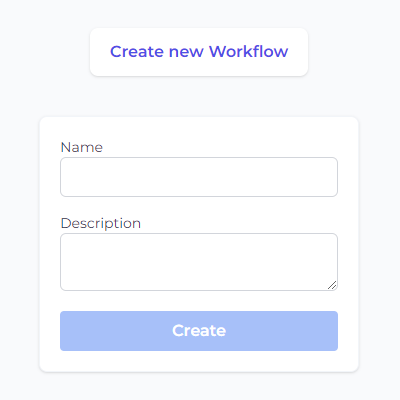
Step 2: Connect Google Sheets as the Source
- Select Google Sheets as the data source: From the "Data" section in the left sidebar, expand the "Read" options, and choose "Google Sheets" as the data source for your synchronization.
- Add the Google Sheets module to the canvas: Drag and drop the "Google Sheets" module onto the canvas. This module will be the starting point for reading data from your Google Sheets.
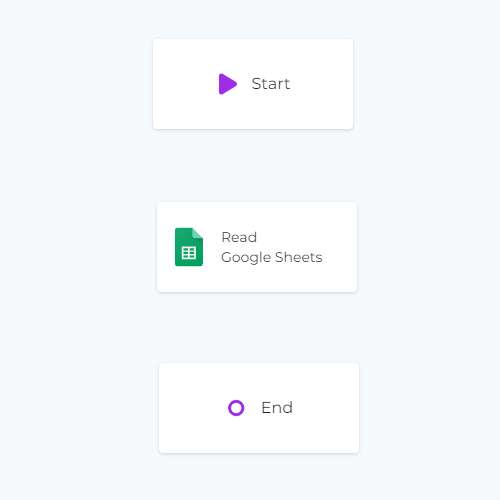
Step 3: Configure the Google Sheets Data Source
- Authorize CodelessAPI.io with Google Sheets: Click on the Google Sheets module within the canvas and select "Configure" from the options. Follow the prompts to authorize CodelessAPI.io and grant access to your Google Sheets account.
- Select the Google Sheet and columns: After authorization, choose the specific Google Sheet you want to sync data from. Select the columns you wish to include in the sync process.
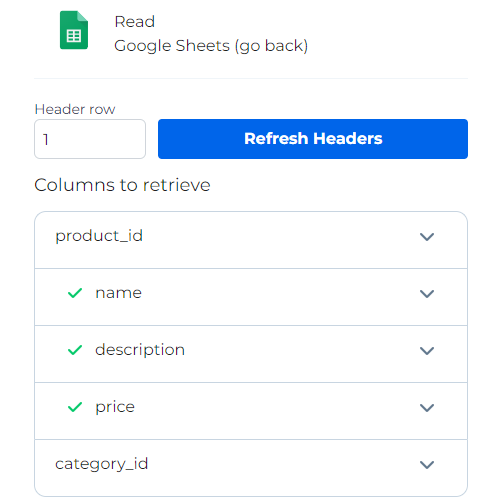
Step 4: Connect PostgreSQL as the Destination
- Choose PostgreSQL as the destination: From the "Data" section, expand the "Create" options, and select "Postgres" as the destination for your synchronization.
- Add the PostgreSQL module to the canvas: Drag and drop the "Postgres" module onto the canvas. This module will be where the synchronized data will be stored.
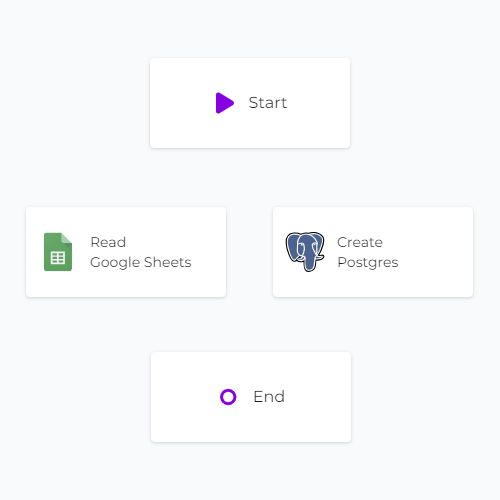
Step 5: Link the Modules
Establish a data flow from Google Sheets to PostgreSQL by linking the modules together. Connect the "Start" module to the "Google Sheets" module, then the "Google Sheets" module to the "Postgres" module. Finally, link the "Postgres" module to the "End" module. To link modules, click on each module, then click "Link", and choose the module you want to link to.
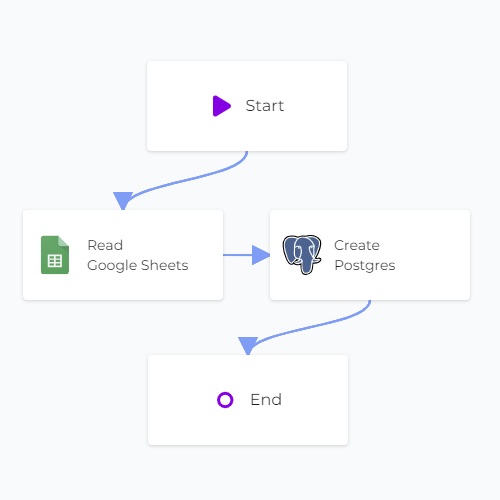
Step 6: Map Data in PostgreSQL
- Authorize CodelessAPI.io with PostgreSQL: Click on the "Postgres" module within the canvas and select "Configure". Follow the prompts to authorize CodelessAPI.io and provide your PostgreSQL database credentials.
- Select the table and columns: After authorization, choose the specific table in your PostgreSQL database where you want to insert the data from Google Sheets.
- Map fields in PostgreSQL: Utilize the "map" option to link the corresponding fields from Google Sheets to the appropriate columns in PostgreSQL. This ensures accurate data placement.
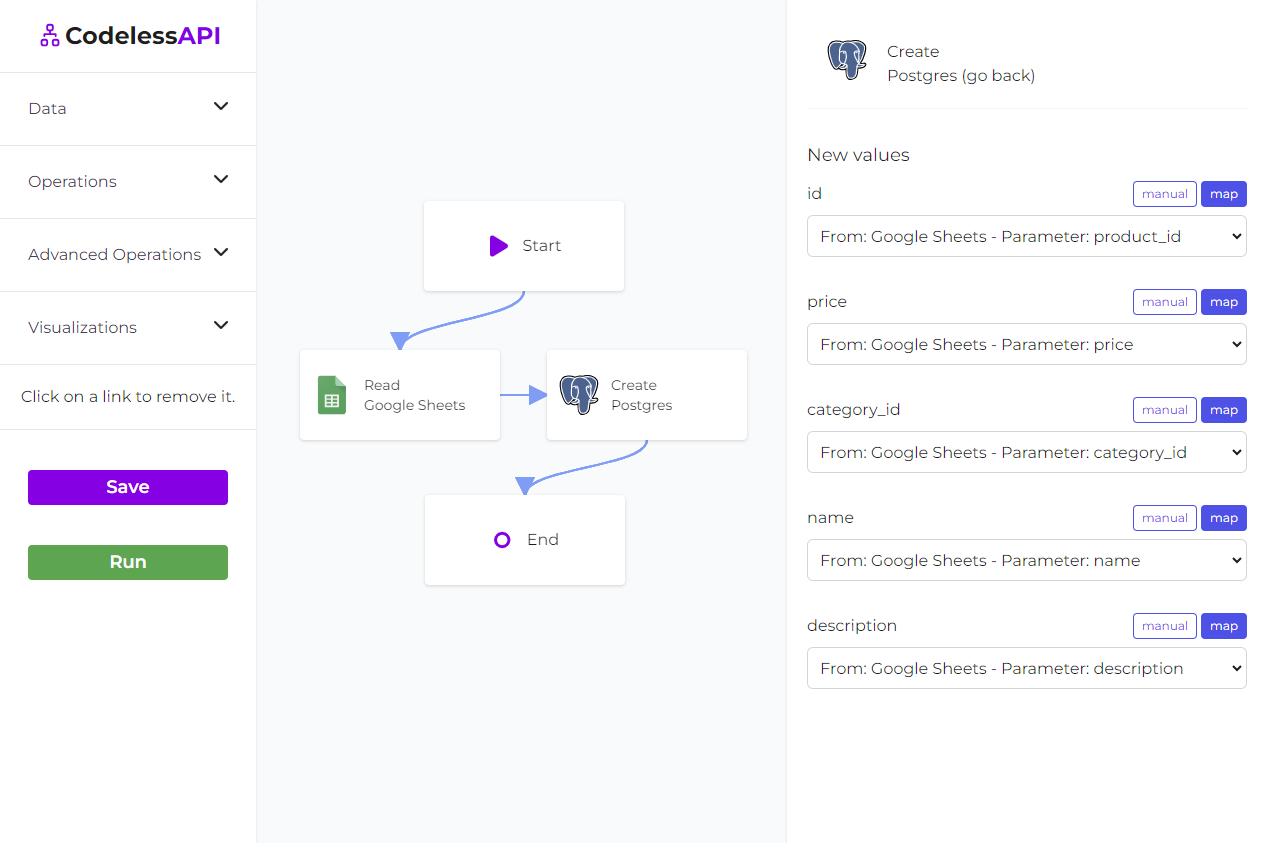
- View the data: If you want to view the data after syncing, add a "Read" module for PostgreSQL after the "Create" module. Configure the module to select from the same table you inserted data into and choose the columns you want to retrieve. This way, you can see the newly synced data.
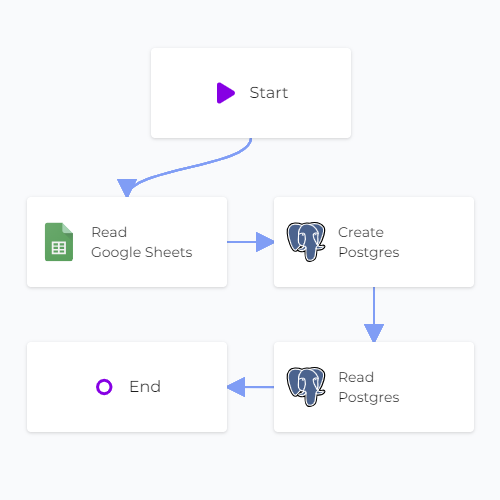
Step 7: Test and Deploy Your API
- Test your API: Use the "Run" button to initiate a test run of the API. This identifies potential issues and validates the API endpoint to ensure proper responses.
- Deploy and use your API: After setting up the API, access the generated API endpoint to initiate the synchronization process between Google Sheets and PostgreSQL. To use the API, click on the "Start" module and choose "Configuration" to obtain the API link.
Conclusion
CodelessAPI.io empowers users to effortlessly sync data from Google Sheets to PostgreSQL, simplifying complex processes and enhancing data management. Its intuitive interface and powerful integration capabilities make data synchronization across different platforms a breeze. Whether you're a technical expert or not, CodelessAPI.io streamlines your workflow and optimizes data synchronization.
Start enhancing your data synchronization today by exploring the features of CodelessAPI.io. For any questions or feedback, feel free to reach out to hello@codelessapi.io. Our team is committed to helping you simplify your data management tasks.