Syncing CSV Data to Notion with CodelessAPI.io
Published on August 15, 2023
Introduction
Efficiently synchronizing data from a CSV file to Notion is essential for maintaining data accuracy and accessibility. CodelessAPI.io offers a simple solution to achieve this synchronization without the need for complex coding. This guide will walk you through the process of using CodelessAPI.io to establish dynamic data synchronization from a CSV file to Notion, streamlining your data management tasks.
Syncing Made Simple
Follow these straightforward steps to set up data synchronization from a CSV file to Notion using CodelessAPI.io:
Step 1: Sign Up and Create a New API
- Create a CodelessAPI.io account: Start by signing up for a free CodelessAPI.io account if you don't have one yet. Visit the sign-up page and complete the registration process.
- Generate a new API: Once you're logged in, navigate to the "Workflows" section on your dashboard. Click the "Create new Workflow" button. Give your API a descriptive name and relevant description. After creating the API, you'll be directed to the API builder interface.
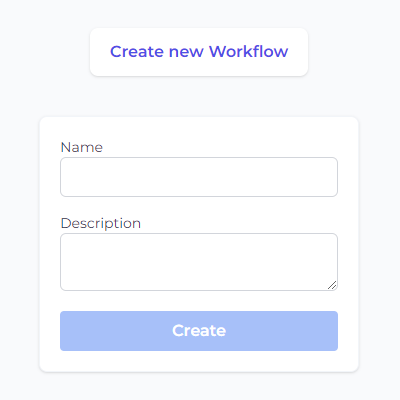
Step 2: Connect CSV as the Source
- Select CSV as the data source: Access the "Data" section in the left sidebar of the API builder. Expand the "Read" options and choose "CSV" as the source for your synchronization process.
- Add the CSV module to the canvas: Drag and drop the "CSV" module onto the canvas. This module will be the starting point for reading data from your CSV file.
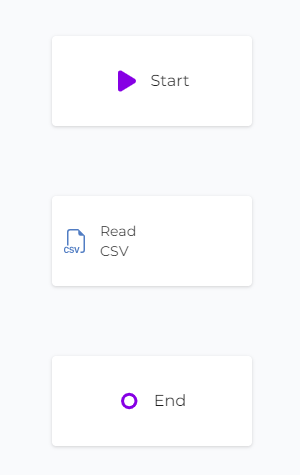
Step 3: Configure the CSV Data Source
- Upload the CSV file: Click on the CSV module on the canvas and select "Configure" from the options. In the configuration panel, click the "Upload CSV File" button and select the CSV file from your local storage.
- Select columns to synchronize: After uploading the CSV file, choose the columns you want to include in the synchronization process.
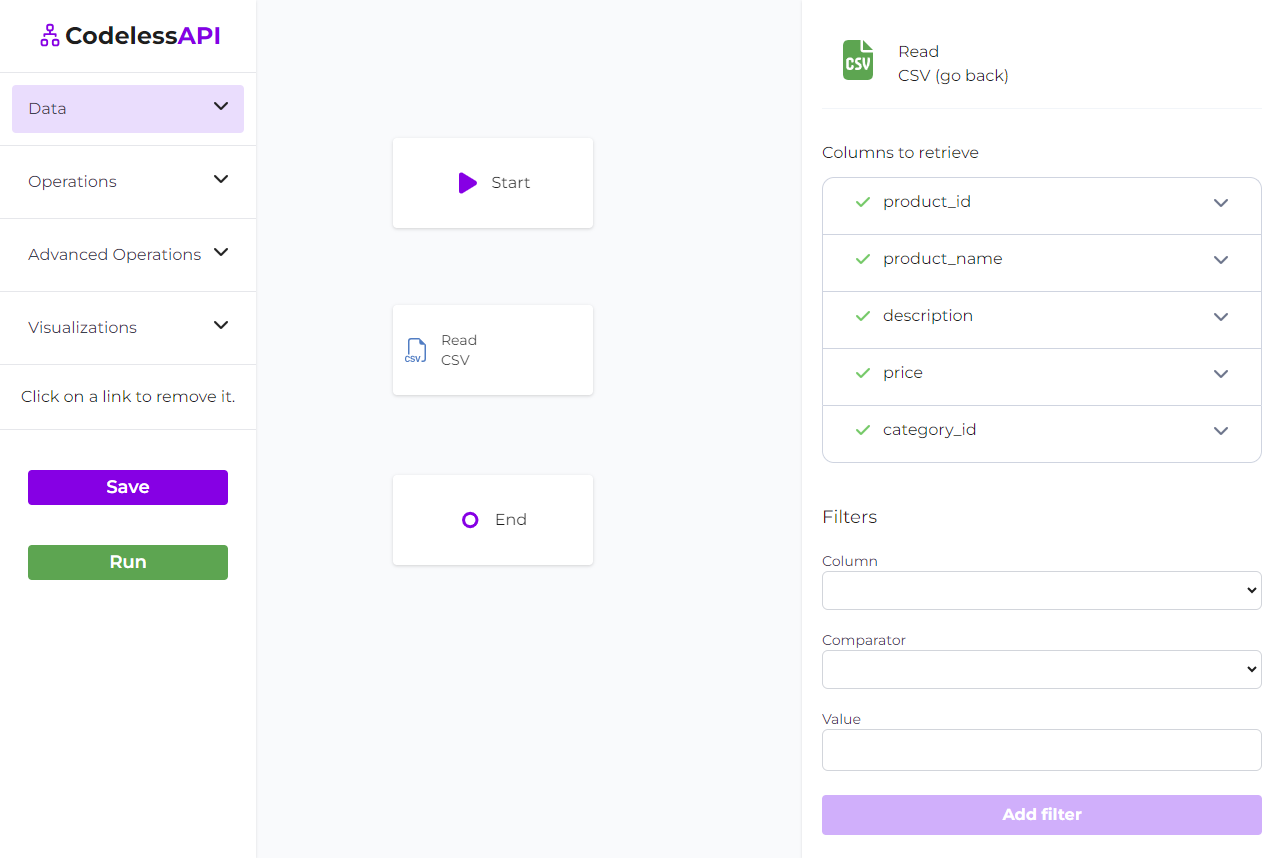
Step 4: Connect Notion as the Destination
- Choose Notion as the destination: In the "Data" section, expand the "Create" options, and select "Notion" as the destination for your synchronization process.
- Add the Notion module to the canvas: Drag and drop the "Notion" module onto the canvas. This module will be where the synchronized data gets inserted into your Notion database.
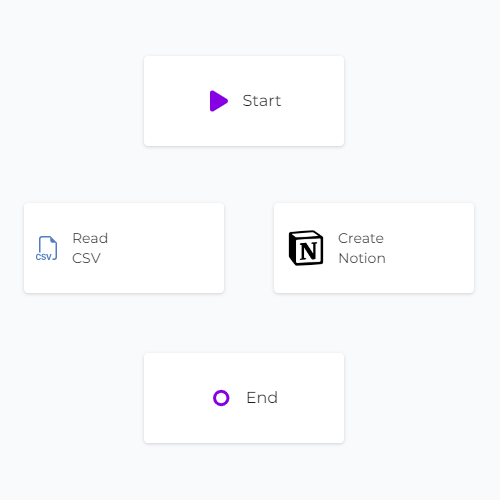
Step 5: Link the Modules
Establish the data flow from CSV to Notion by linking the modules in the desired sequence. Connect the "Start" module to the "CSV" module, then link the "CSV" module to the "Notion" module. Finally, connect the "Notion" module to the "End" module. To link modules, click on each module, then click "Link", and choose the module you want to link to.
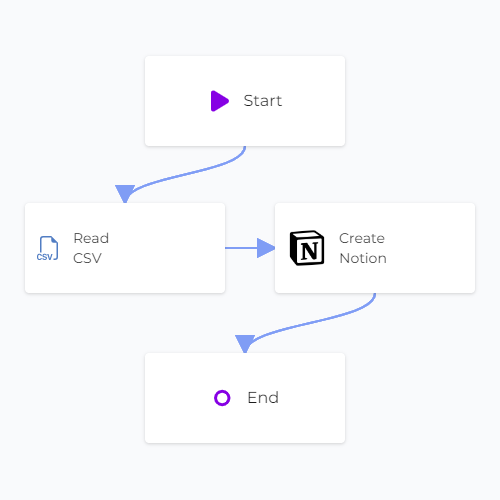
Step 6: Map Data in Notion
- Authorize CodelessAPI.io with Notion: Click on the Notion module within the canvas and choose "Add Notion Account". This will open a new window where you can select which Notion databases you want to allow CodelessAPI.io to connect to. Follow the prompts to authorize the relevant databases.
- Select the Notion page: After authorization, you will be redirected back to the builder page. Click on your Notion module and click "Configure". Choose the specific Notion account and database where you want to insert the data.
- Map fields in Notion: Utilize the "map" feature to link the corresponding fields from the CSV data to the appropriate blocks in your Notion page. This ensures accurate and organized data insertion.
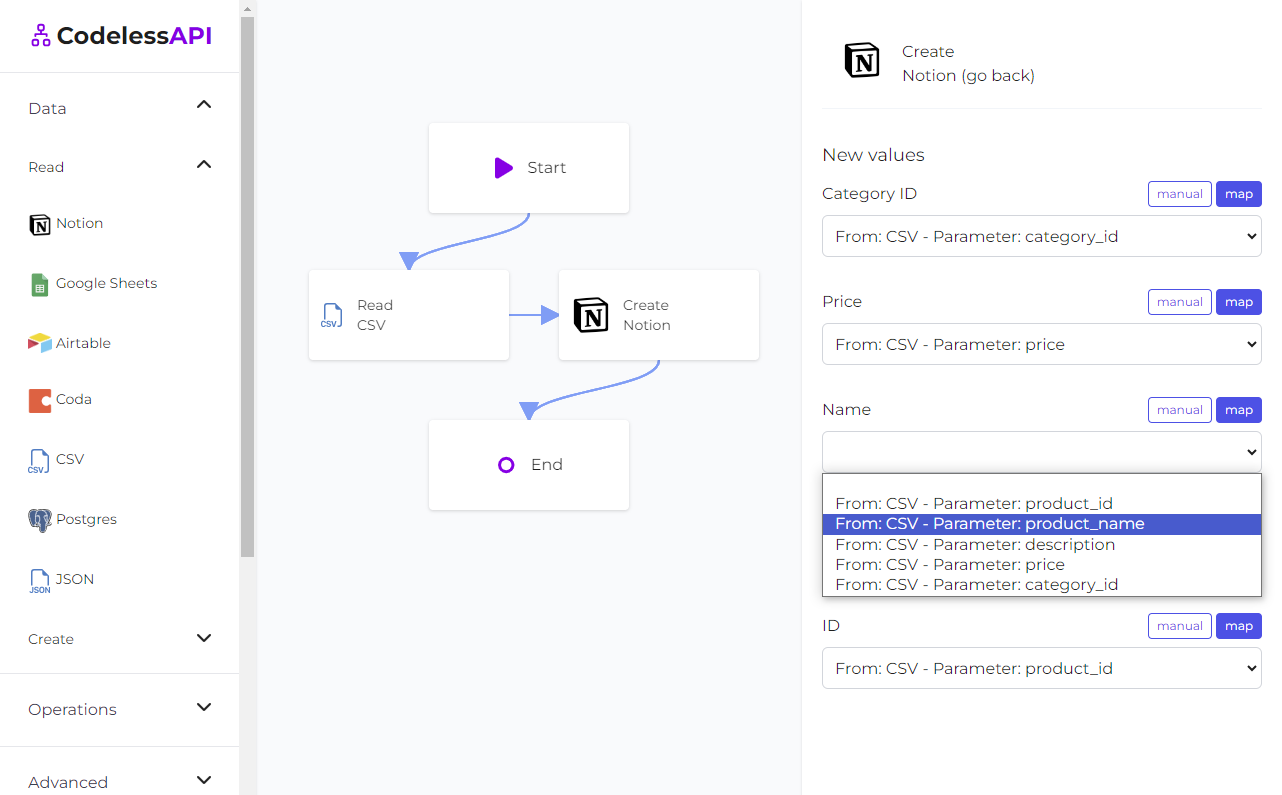
- View the data: To confirm the synchronized data, add a "Read" module for Notion after the "Create" module. Configure the module to select from the same Notion page you inserted data into and choose the blocks you wish to retrieve. This allows you to verify the newly synchronized data.
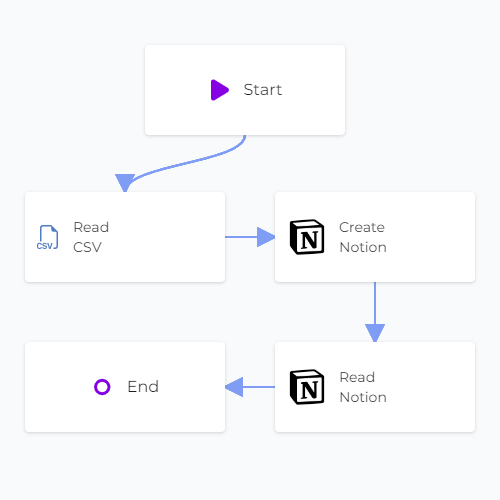
Step 7: Test and Deploy Your API
Conclusion
CodelessAPI.io offers a user-friendly solution for synchronizing data from a CSV file to Notion. With its intuitive interface and seamless integration capabilities, you can streamline data management across platforms. Whether you're transferring project details, customer information, or any other data, CodelessAPI.io simplifies data synchronization and enhances your workflow.
Begin optimizing your data synchronization process today by exploring the features of CodelessAPI.io. For inquiries or feedback, reach out to us at hello@codelessapi.io. Our team is committed to assisting you in simplifying your data management tasks.