Syncing CSV Data to Coda with CodelessAPI
Published on August 15, 2023
Introduction
Synchronizing data from a CSV file to Coda can greatly enhance your data management process. CodelessAPI offers an effortless solution to achieve this synchronization without the need for complex coding. This guide will take you through using CodelessAPI to establish dynamic data synchronization from a CSV file to Coda, streamlining your data workflow.
Syncing Made Simple
Follow these simple steps to set up data synchronization from CSV to Coda using CodelessAPI:
Step 1: Sign Up and Create a New API
- Create a CodelessAPI account: If you don't have an account, sign up for a free CodelessAPI account by visiting the sign-up page and completing the registration process.
- Generate a new API: Once logged in, go to the "Workflows" section on your dashboard and click the "Create new Workflow" button. Give your API a meaningful name and description. After creating the API, you'll be directed to the API builder interface.
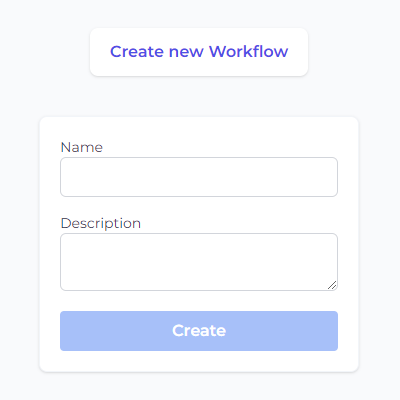
Step 2: Connect CSV as the Source
- Select CSV as the data source: Access the "Data" section in the left sidebar of the API builder. Expand the "Read" options and choose "CSV" as the source for your synchronization process.
- Add the CSV module to the canvas: Drag and drop the "CSV" module onto the canvas. This module will serve as the starting point for reading data from your CSV source.
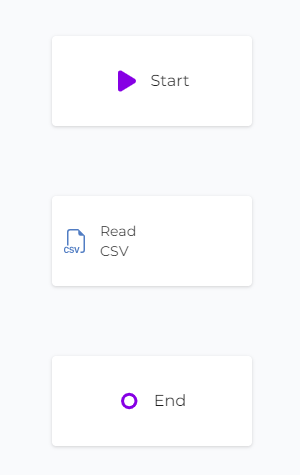
Step 3: Configure the CSV Data Source
- Upload the CSV file: Click on the CSV module on the canvas and select "Configure" from the options. In the configuration panel, click the "Upload CSV File" button and select the CSV file from your local storage.
- Select columns to synchronize: After uploading the CSV file, choose the columns you want to include in the synchronization process.
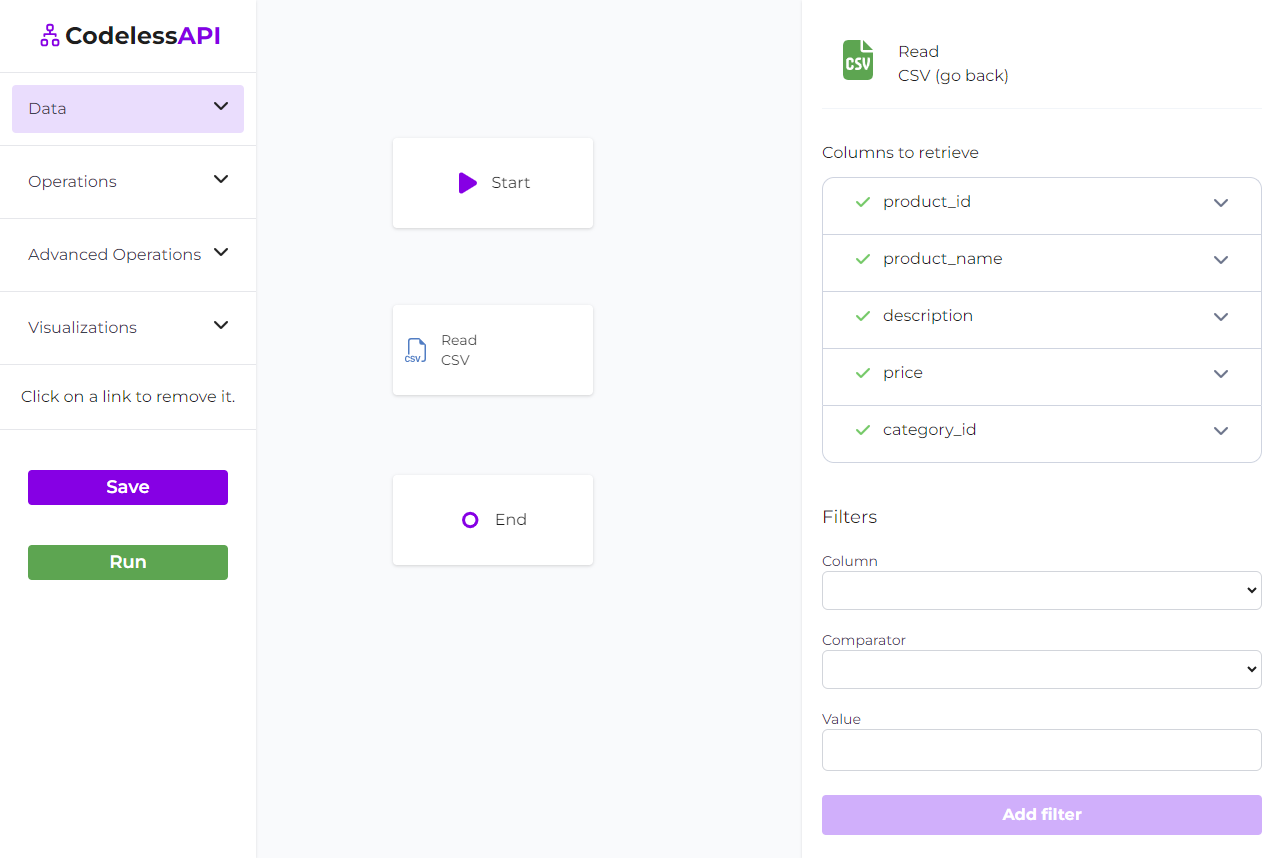
Step 4: Connect Coda as the Destination
- Choose Coda as the destination: In the "Data" section, expand the "Create" options and select "Coda" as the destination for your synchronization process.
- Add the Coda module to the canvas: Drag and drop the "Coda" module onto the canvas. This module will be where the synchronized data gets inserted into your Coda table.
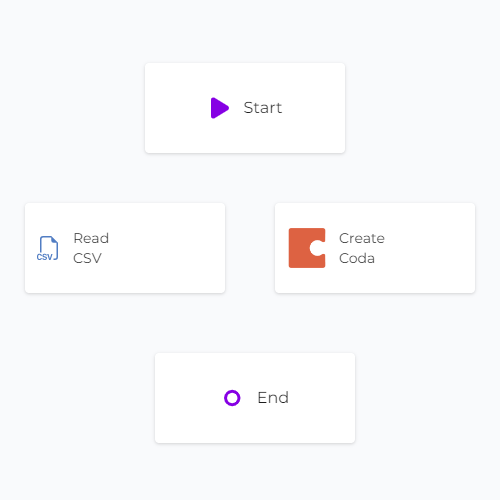
Step 5: Link the Modules
Establish the data flow from CSV to Coda by linking the modules in the desired sequence. Connect the "Start" module to the "CSV" module, then link the "CSV" module to the "Coda" module. Finally, connect the "Coda" module to the "End" module. To link modules, click on each module, then click "Link", and choose the module you want to link to.
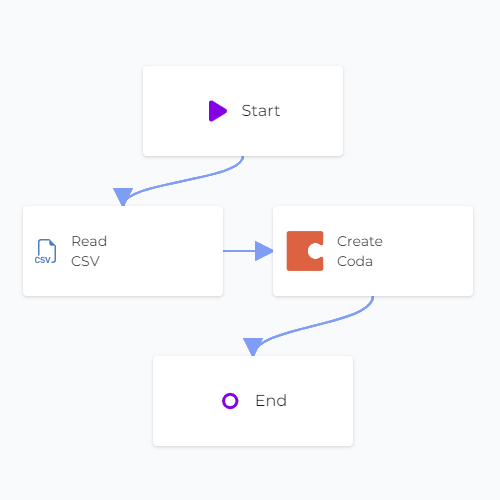
Step 6: Map Data in Coda
- Authorize CodelessAPI.io with Coda: Click on the Coda module on the canvas and select "Configure" from the options. In the configuration panel, click on the "New Coda Account" button and paste your Coda API token. Optionally, provide a name and description for the account. For integration steps on how to obtain your Coda token, please refer to the guide on how to query Coda.
- Select Coda document and table: Once authorized, select the Coda document and table where you want to add the data read from Airtable.
- Map fields in Coda: Use the "map" feature to link the corresponding fields from the CSV data to the appropriate columns in your Coda table. This ensures accurate and organized data insertion.
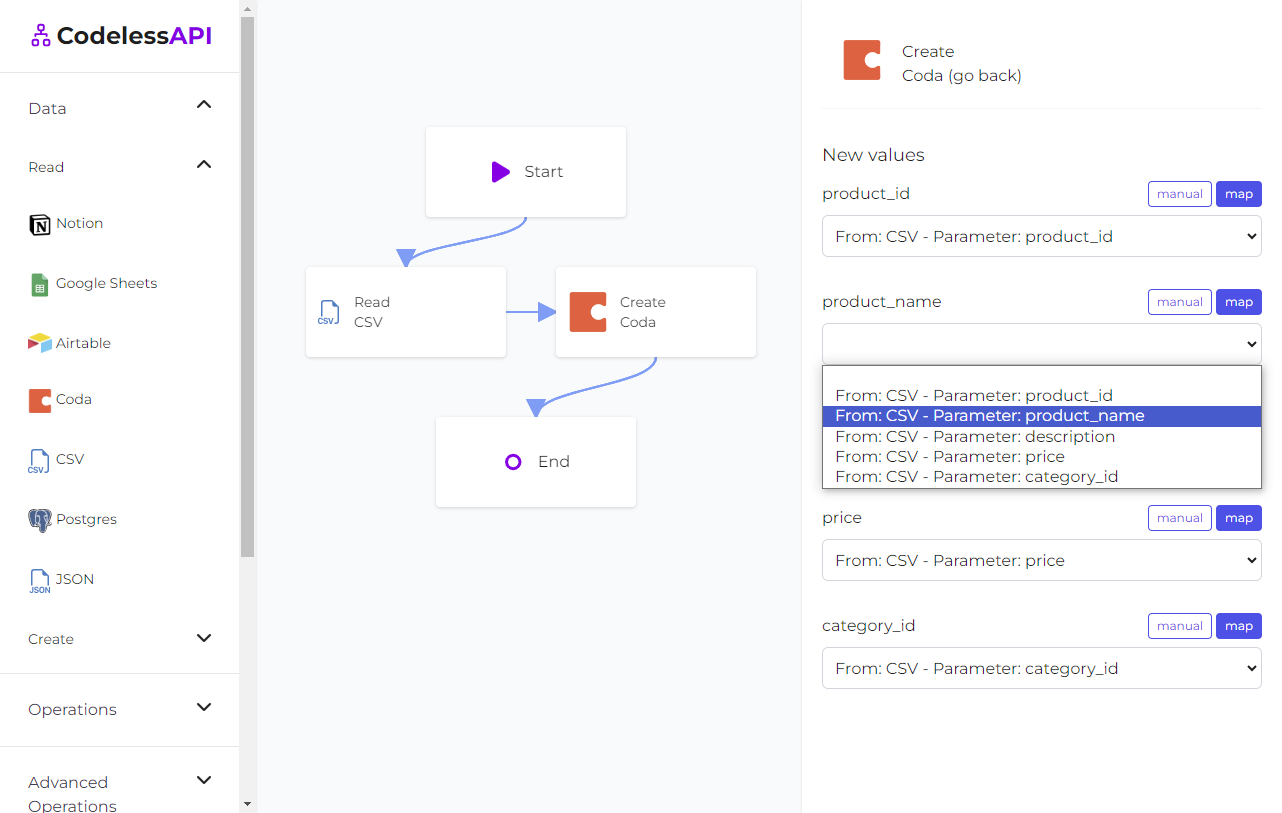
- View the data: To confirm the synchronized data, add a "Read" module for Coda after the "Create" module. Configure the module to select from the same Coda table you inserted data into and choose the rows you wish to retrieve. This allows you to verify the newly synchronized data.
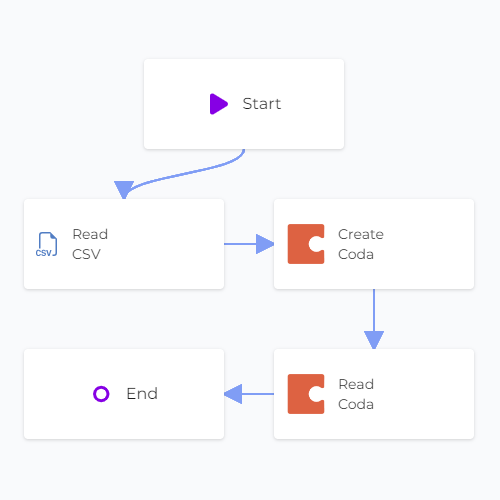
Step 7: Test and Deploy Your API
Conclusion
CodelessAPI simplifies the synchronization of CSV data to Coda, making data management across platforms effortless. Its user-friendly interface and seamless integration capabilities allow you to streamline the data synchronization process for improved workflow efficiency.
Start optimizing your data synchronization process today by exploring the features of CodelessAPI. For any questions or feedback, feel free to reach out to us at hello@codelessapi.io. We're here to help you simplify your data management tasks.