Syncing Data from Coda to PostgreSQL with CodelessAPI.io
Published on August 7, 2023
Introduction
Efficient data synchronization between platforms is essential for maintaining data accuracy and accessibility. CodelessAPI.io provides a seamless solution to sync data from Coda to PostgreSQL without the need for complex coding. This guide will walk you through the step-by-step process of using CodelessAPI.io to establish dynamic data sync from Coda to PostgreSQL, streamlining your data integration tasks.
Syncing Made Simple
Follow these straightforward steps to set up data synchronization from Coda to PostgreSQL using CodelessAPI.io:
Step 1: Sign Up and Create a New API
- Create a CodelessAPI.io account: If you don't have an account, begin by signing up for a free CodelessAPI.io account. You can create an account by visiting the sign-up page.
- Generate a new API: Once logged in, navigate to your dashboard and click the "Create new Workflow" button on the "Workflows" page. Provide a descriptive name and relevant description for your API. After creation, you'll be taken to the API builder interface.
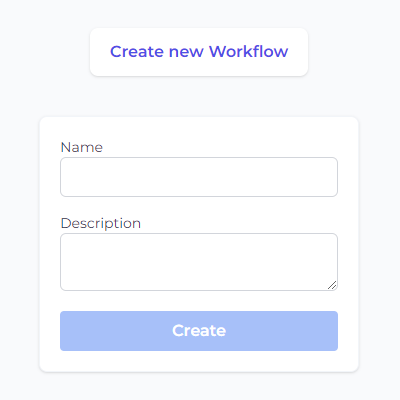
Step 2: Connect Coda as the Source
- Select Coda as the data source: Go to the "Data" section in the left sidebar, expand the "Read" options, and choose "Coda" as the data source for your synchronization.
- Add the Coda module to the canvas: Drag and drop the "Coda" module onto the canvas. This module will be the starting point for reading data from your Coda doc.
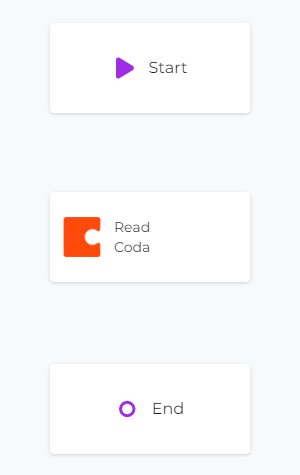
Step 3: Configure the Coda Data Source
- Authorize CodelessAPI.io with Coda: Click on the Coda module on the canvas and select "Configure" from the options. In the configuration panel, click on the "New Coda Account" button and paste your Coda API token. Optionally, provide a name and description for the account. For integration steps on how to obtain your Coda token, please refer to the guide on how to query Coda.
- Select the table and columns: Once authorized, choose the specific table in your Coda doc that you want to sync data from. Select the columns you wish to include in the sync process.
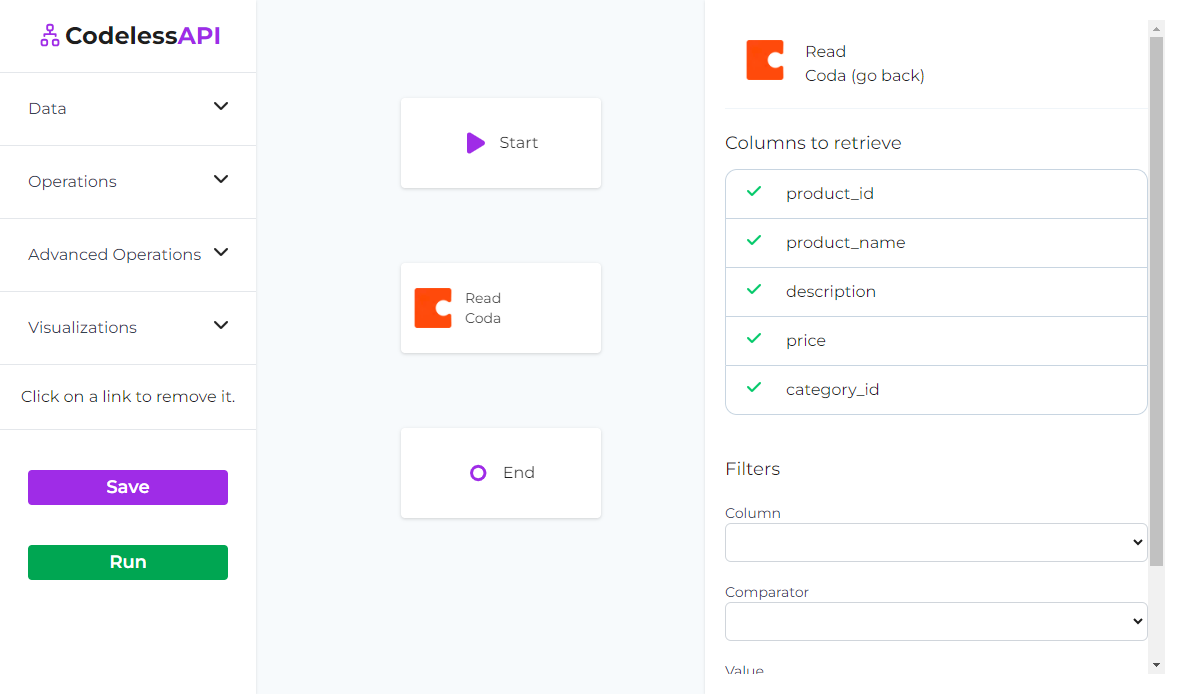
Step 4: Connect PostgreSQL as the Destination
- Choose PostgreSQL as the destination: Navigate to the "Data" section, expand the "Create" options, and select "PostgreSQL" as the destination for your synchronization.
- Add the PostgreSQL module to the canvas: Drag and drop the "PostgreSQL" module onto the canvas. This module will be where the synchronized data will be inserted.
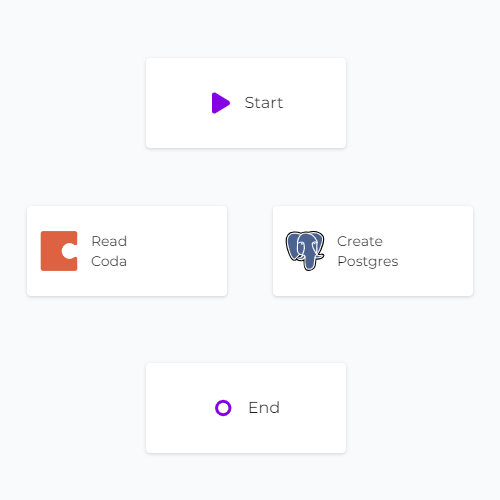
Step 5: Link the Modules
Establish a data flow from Coda to PostgreSQL by linking the modules in the desired sequence. Connect the "Start" module to the "Coda" module, then link the "Coda" module to the "PostgreSQL" module. Finally, connect the "PostgreSQL" module to the "End" module. To link modules, click on each module, then click "Link", and choose the module you want to link to.
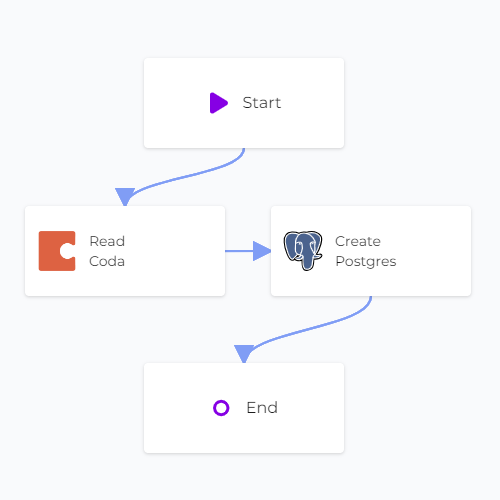
Step 6: Map Data in PostgreSQL
- Authorize CodelessAPI.io with PostgreSQL: Click on the "PostgreSQL" module within the canvas and select "Configure". Follow the prompts to authorize CodelessAPI.io and provide your PostgreSQL database credentials, including the host, port, database name, username, and password.
- Select the PostgreSQL table: After authorization, choose the specific table in your PostgreSQL database where you want to insert the data from Coda.
- Map fields in PostgreSQL: Use the "map" option to link the corresponding fields from Coda to the appropriate columns in your PostgreSQL table. This ensures precise and organized data insertion.
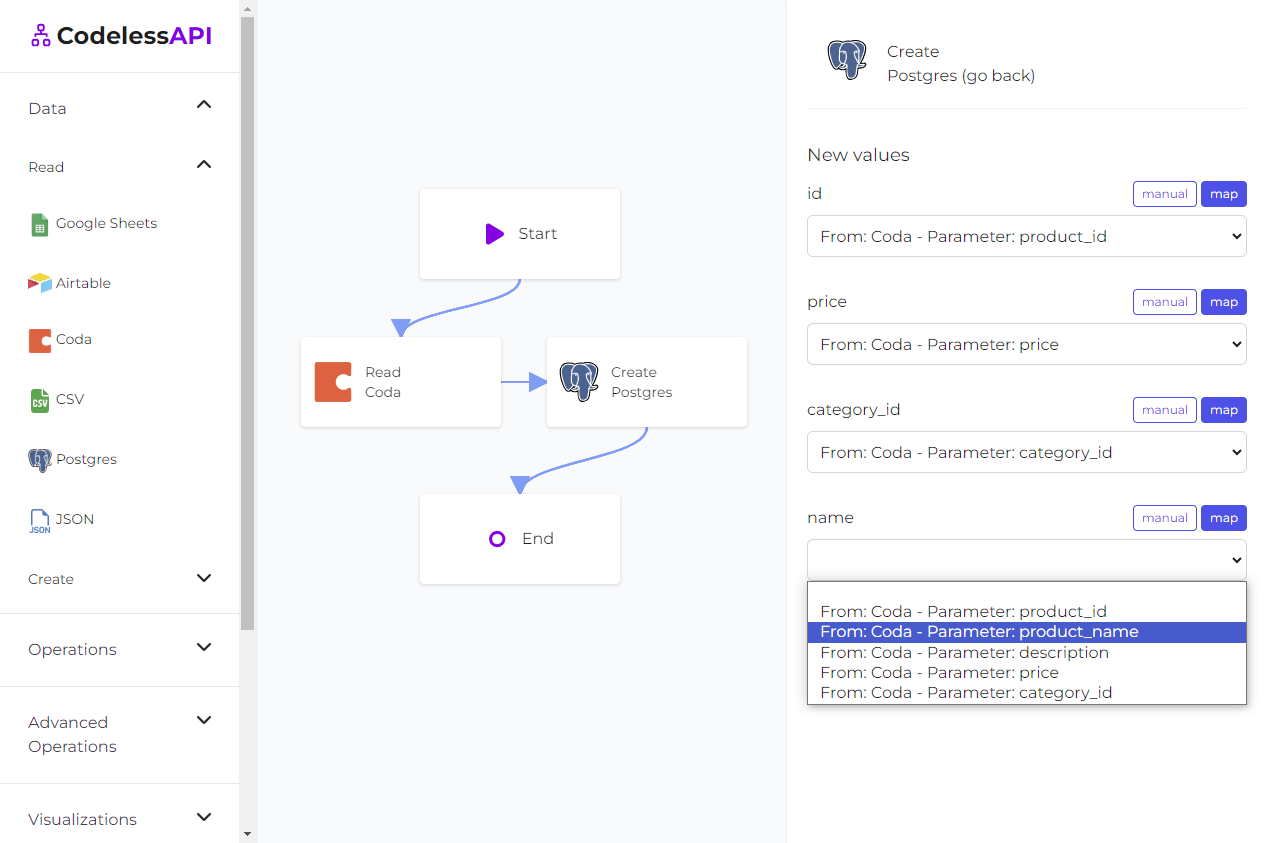
- View the data: If you want to verify the data after synchronization, add a "Read" module for PostgreSQL after the "Create" module. Configure the module to select from the same table you inserted data into and choose the columns you wish to retrieve. This allows you to view the new data post-synchronization.
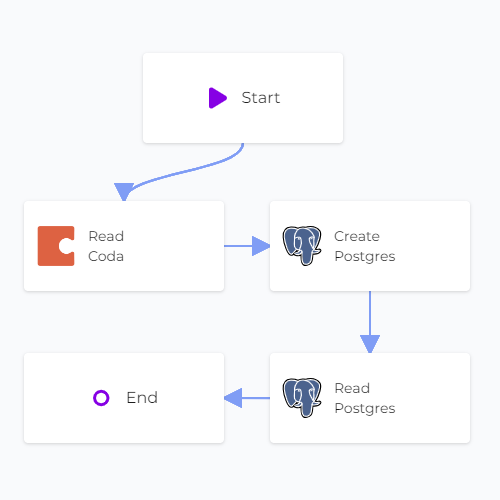
Step 7: Test and Deploy Your API
- Test your API: Initiate a test run of the API using the "Run" button. This helps identify potential issues and validates the API endpoint's functionality.
- Deploy and use your API: After setting up the API, access the generated API endpoint to start the synchronization process between Coda and PostgreSQL. To use the API, click on the "Start" module and select "Configuration" to obtain the API link.
Conclusion
CodelessAPI.io empowers you to seamlessly sync data from Coda to PostgreSQL, eliminating the need for intricate coding. With its intuitive interface and integration capabilities, CodelessAPI.io streamlines data integration tasks across platforms. Whether you're a technical expert or a beginner, CodelessAPI.io enhances your workflow and data synchronization process.
Start optimizing your data synchronization process today by exploring the features of CodelessAPI.io. For any inquiries or feedback, feel free to reach out to hello@codelessapi.io. Our team is dedicated to helping you simplify your data integration tasks.