Syncing Data from Airtable to PostgreSQL with CodelessAPI.io
Published on December 10, 2023
Introduction
Ensuring smooth data synchronization between platforms is crucial for effective data management. CodelessAPI.io offers a simple solution for syncing data from Airtable to PostgreSQL without the need for extensive coding. This guide walks you through the step-by-step process of using CodelessAPI.io to establish a dynamic data sync from Airtable to PostgreSQL, streamlining your data pipeline and making data management a breeze.
Syncing Made Simple
Follow these straightforward steps to configure data synchronization from Airtable to PostgreSQL using CodelessAPI.io:
Step 1: Sign Up and Create a New API
- Create a CodelessAPI.io account: If you're not already a user, start by signing up for a free CodelessAPI.io account. You can create an account by visiting the sign-up page.
- Generate a new API: Once logged in, navigate to your dashboard and click the "Create new Workflow" button on the "Workflows" page. Provide a descriptive name and relevant description for your API. After creation, you'll be directed to the API builder interface.
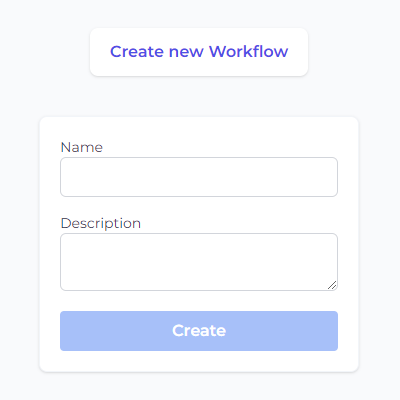
Step 2: Connect Airtable as the Source
- Select Airtable as the data source: Head to the "Data" section in the left sidebar, expand the "Read" options, and choose "Airtable" as the data source for your synchronization.
- Add the Airtable module to the canvas: Drag and drop the "Airtable" module onto the canvas. This module will serve as the starting point for reading data from your Airtable workspace.
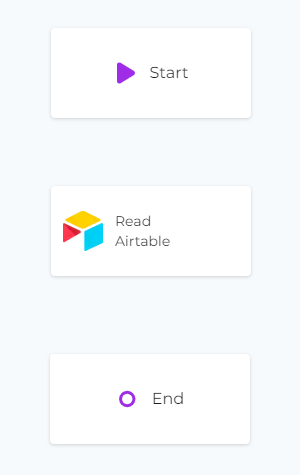
Step 3: Configure the Airtable Data Source
- Authorize CodelessAPI.io with Airtable: Click on the Airtable module within the canvas and select "Configure". Follow the prompts to authorize CodelessAPI.io and grant access to your Airtable workspace.
- Select the table and columns: Once authorized, choose the specific table in your Airtable workspace that you want to sync data from. Select the columns you wish to include in the sync process.
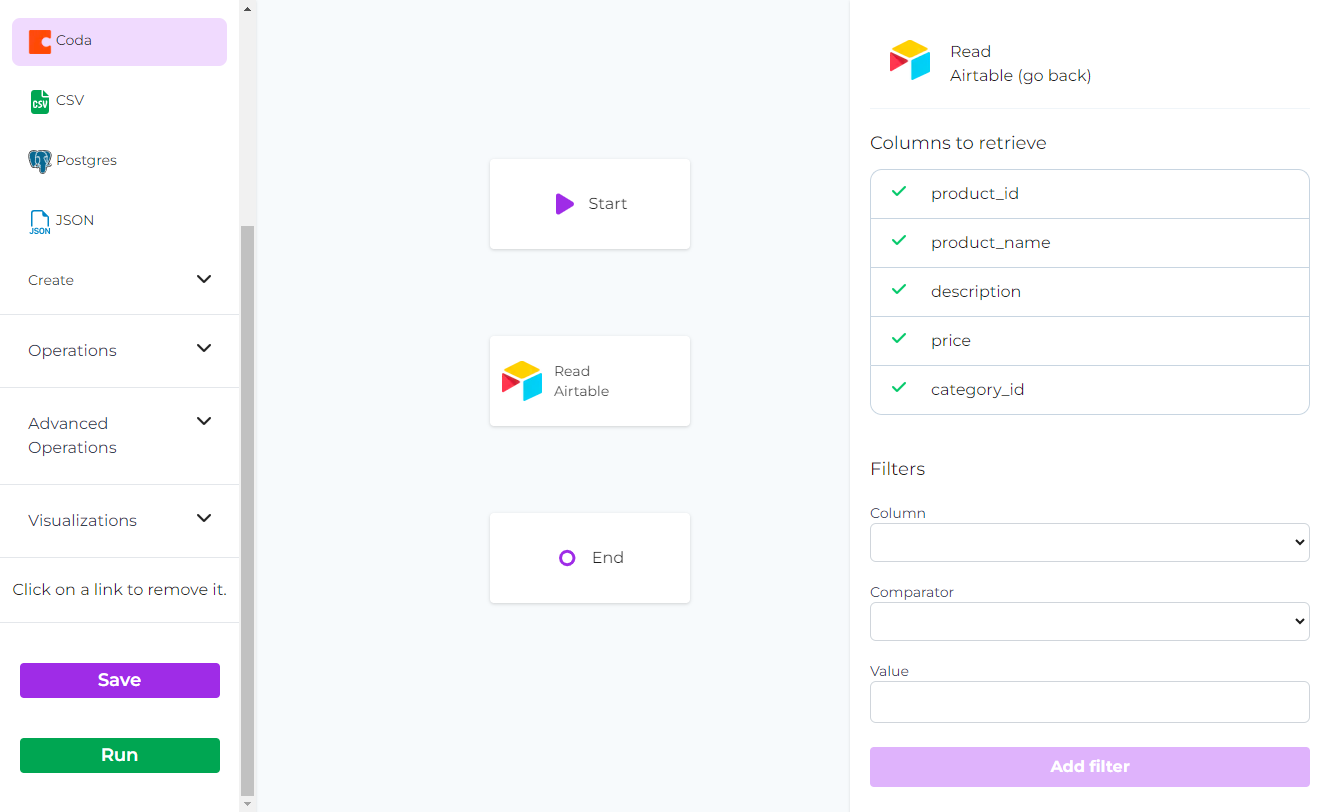
Step 4: Connect PostgreSQL as the Destination
- Choose PostgreSQL as the destination: Navigate to the "Data" section and expand the "Create" options. Select "PostgreSQL" as the destination for your synchronization.
- Add the PostgreSQL module to the canvas: Drag and drop the "PostgreSQL" module onto the canvas. This module will be where the synchronized data will be stored.
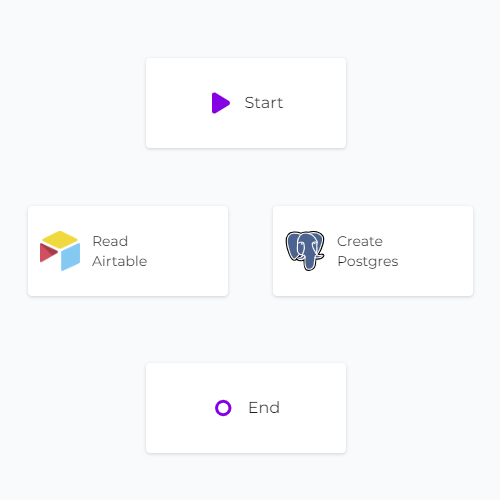
Step 5: Link the Modules
Establish a data flow from Airtable to PostgreSQL by linking the modules together in the desired sequence. Connect the "Start" module to the "Airtable" module, then the "Airtable" module to the "PostgreSQL" module. Finally, link the "PostgreSQL" module to the "End" module. To link modules, click on each module, then click "Link", and choose the module you want to connect to.
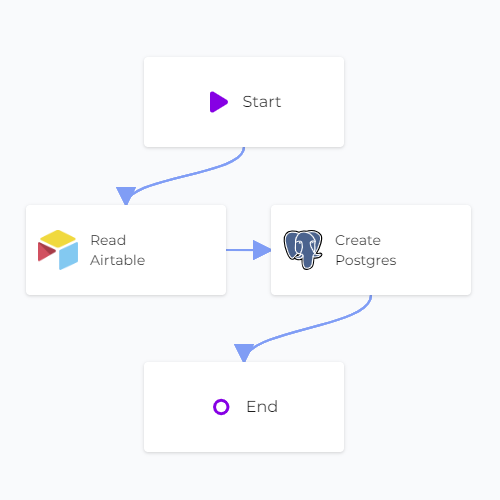
Step 6: Map Data in PostgreSQL
- Authorize CodelessAPI.io with PostgreSQL: Click on the "PostgreSQL" module within the canvas and select "Configure". Follow the prompts to authorize CodelessAPI.io and provide your PostgreSQL database credentials, including the host, port, database name, username, and password.
- Select the PostgreSQL table: After authorization, choose the specific table in your PostgreSQL database where you want to insert the data from Airtable.
- Map fields in PostgreSQL: Utilize the "map" option to link the corresponding fields from Airtable to the appropriate columns in your PostgreSQL table. This ensures accurate and organized data insertion.
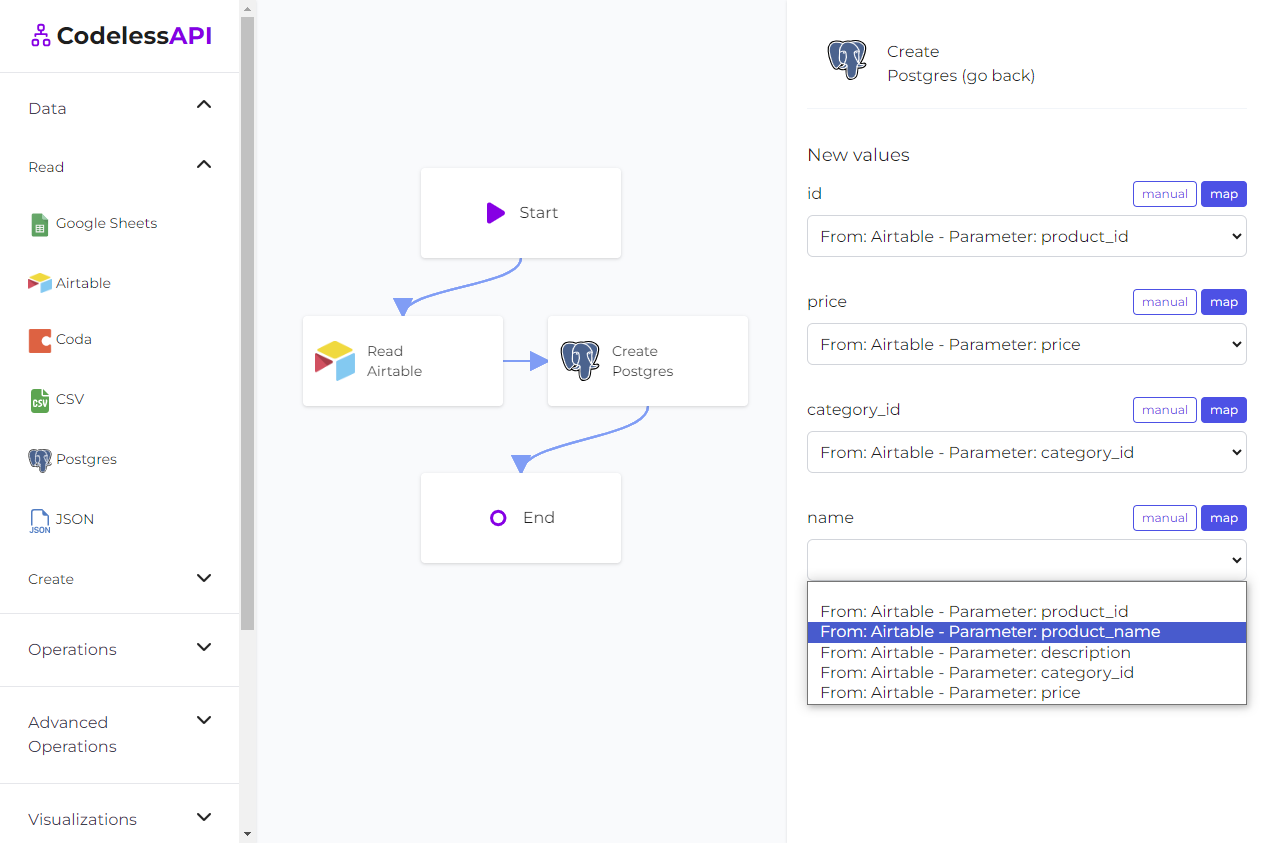
- View the data: If you'd like to verify the data after syncing, add a "Read" module for PostgreSQL after the "Create" module. Configure the module to select from the same table you inserted data into and choose the columns you wish to retrieve. This allows you to see the new data after synchronization.
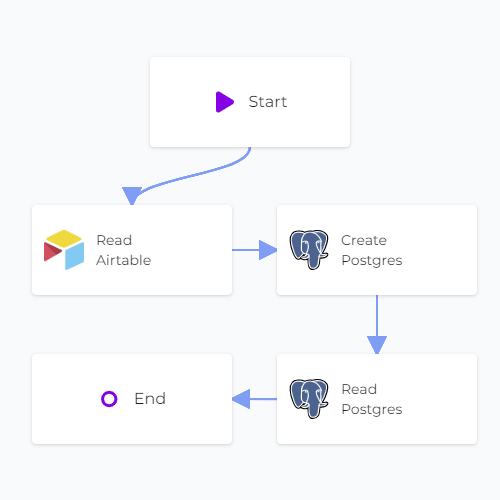
Step 7: Test and Deploy Your API
- Test your API: Initiate a test run of the API using the "Run" button. This helps identify potential issues and validates the API endpoint's functionality.
- Deploy and use your API: Once your API is set up, access the generated API endpoint to start the synchronization process between Airtable and PostgreSQL. To use the API, click on the "Start" module and select "Configuration" to obtain the API link.
Conclusion
CodelessAPI.io simplifies data synchronization from Airtable to PostgreSQL, eliminating the need for complex coding. Its user-friendly interface and robust integration capabilities streamline data management across platforms. Regardless of your technical proficiency, CodelessAPI.io optimizes your workflow and enhances data synchronization.
Start enhancing your data synchronization process today by exploring the features of CodelessAPI.io. For inquiries or feedback, feel free to reach out to hello@codelessapi.io. Our team is committed to assisting you in streamlining your data management tasks.